Do you want to free up your hard drive? Does your computer always get stuck? Freeing up your hard drive would help. A hard drive which used to store any kind of data like pictures, music, videos and text documents is very important to a computer. If your computer always gets stuck, it could be the hard drive issue. Freeing up your hard drive could make your computer run fluently. Want to make your computer perform smoothly and want to free up your hard drive? Let’s help you.
Hard drive: an important hardware device
A hard drive can be used to store many types of data. When you run programs on your computer, there will be many files and other data store in your hard drive. If the hard drive has a little space, your computer will run slowly. So please be aware that cleaning your hard drive regularly is really necessary. If you find that you need a long time to open a document or run a program, you should check your “C drive” to see if it is full or just have a low space first, if it is, it is time to free up your hard drive. Nevertheless, how to free up the hard drive?
If you don’t free up your hard drive regularly, your computer will crash down or get stuck easily. The following is some ways to free up hard drive on Windows and Mac. Freeing up hard drive also need a level of computer knowledge. If you have less computer knowledge, please note that deleting the important files can cause many serious problems and to free up hard drive, we advise you to contact an expert for help.

Ways to free up Hard drive on Windows
1. Uninstall Applications
To free up the hard drive, you can uninstall some Applications which have a big size and occupy many resources. To uninstall the applications, you can click on “start” >> click on “control panel” >> click on “programs and features”. Or you can get to “programs and features” by type “Uninstall programs” in to the search bar located in the Start Menu.
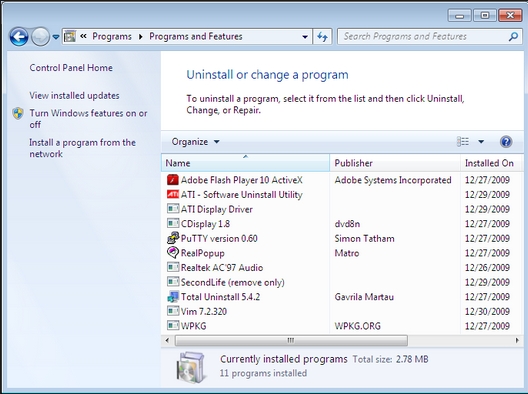
If your computer is Windows 10, to uninstall program, you should open PC settings >> click on “system” >> click on “Apps& features”
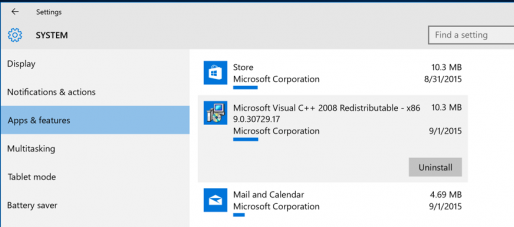
2. Delete temporary files
After you run programs like browser on your computer, there must be many temporary files stay in your computer and take up many hard drive resources. Cleaning the temporary files will largely help to free up the hard drive. To clean the temporary files, you need to know the temporary files’ locations, and if you don’t know where they are, you are supposed to contact an expert for help. If you are lack of computer knowledge and you still want to delete the temporary files yourself, you should be aware that if you delete the important files, you will get many problems and you may even be unable to run the programs which related to the deleted temporary files.
3. Disk cleanup
To do the disk cleanup, you need to click on “Start” >> click on “computer” >> right click on “C drive” >> select “properties”
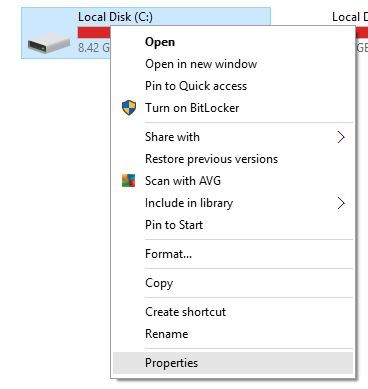
Generally, you will see a “Disk cleanup” option, if not, please click on “General”. To do disk clean up, please click on “Disk Cleanup” option.
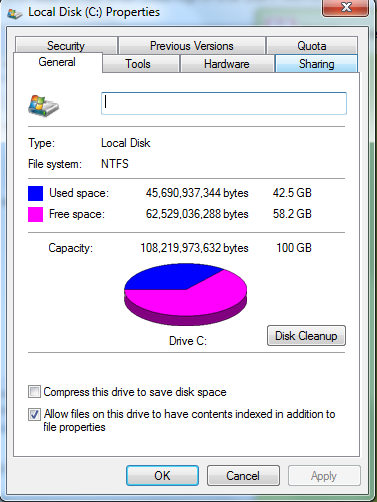
Ways to free up Hard drive on Mac
The ways to free up hard drive on Mac is familiar with Windows. You can uninstall the applications and clean temporary files. In addition, you also can empty the Trash Cans to free up hard drive.
1. Uninstall applications
Some applications have big size and that will use many hard drive spaces. You can uninstall the applications you don’t use frequently. To uninstall the applications on your MacBook, you need to open Finder Window first, then you are supposed to click on “Application”. After that you can right click on the application you want to uninstall then select” Move to Trash”. Or you also can drag the application icon to the Trash to uninstall the application. Under “Applications”, you also can see which application use the most space by clicking the “Show items in a list” icon on the toolbar then click on the Size heading to sort your applications by size.
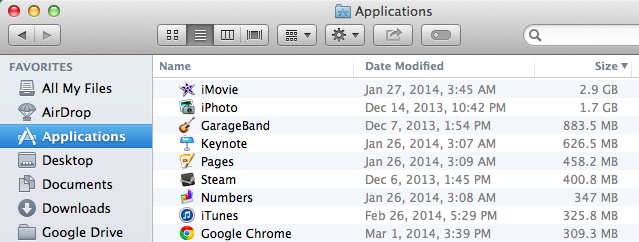
2. Delete temporary files
In your MacBook, there may be many temporary files you don’t need and of cause they take up space on your hard drive. Usually, Mac OS X tries to automatically delete some temporary files, but it would be better to remove the temporary files manually. Don’t know where the temporary files are, want to delete temporary files? Contact our expert for help now!
3. Empty Trash Cans
The Trash Cans on Mac just likes Recycle Bin on Windows. Generally, Mac users would like to move the unwanted programs to the Trash, if they want it back, they can easily restore the deleted programs from the Trash Cans. However, if you empty your Trash Cans, your hard drive will be freed up.
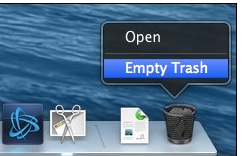
Summary
Hard drive is very important to a computer. As time go by, there could be many unnecessary data like files, pictures and videos in your computer. You need to clean them or your hard drive will get full. Once the hard drive gets full, your computer will act extremely sluggish or can be crash down. You should realize now how important it is for you to free up the hard drive. For Windows users, there are three ways to free up the hard drive above. For Mac users, there are also three ways to free up hard drive. If you feel confused to free up the hard drive by yourself, you are welcome to contact us, we would be happy to help you.
NOTE: You need to free up your hard drive to make your computer perform frequently, but you are worried that you may do something wrong during the process or you don’t know how to free up the hard drive. You are welcome to contact our experts to help you 🙂

Published by Tony Shepherd & last updated on September 9, 2016 3:38 am












Leave a Reply
You must be logged in to post a comment.