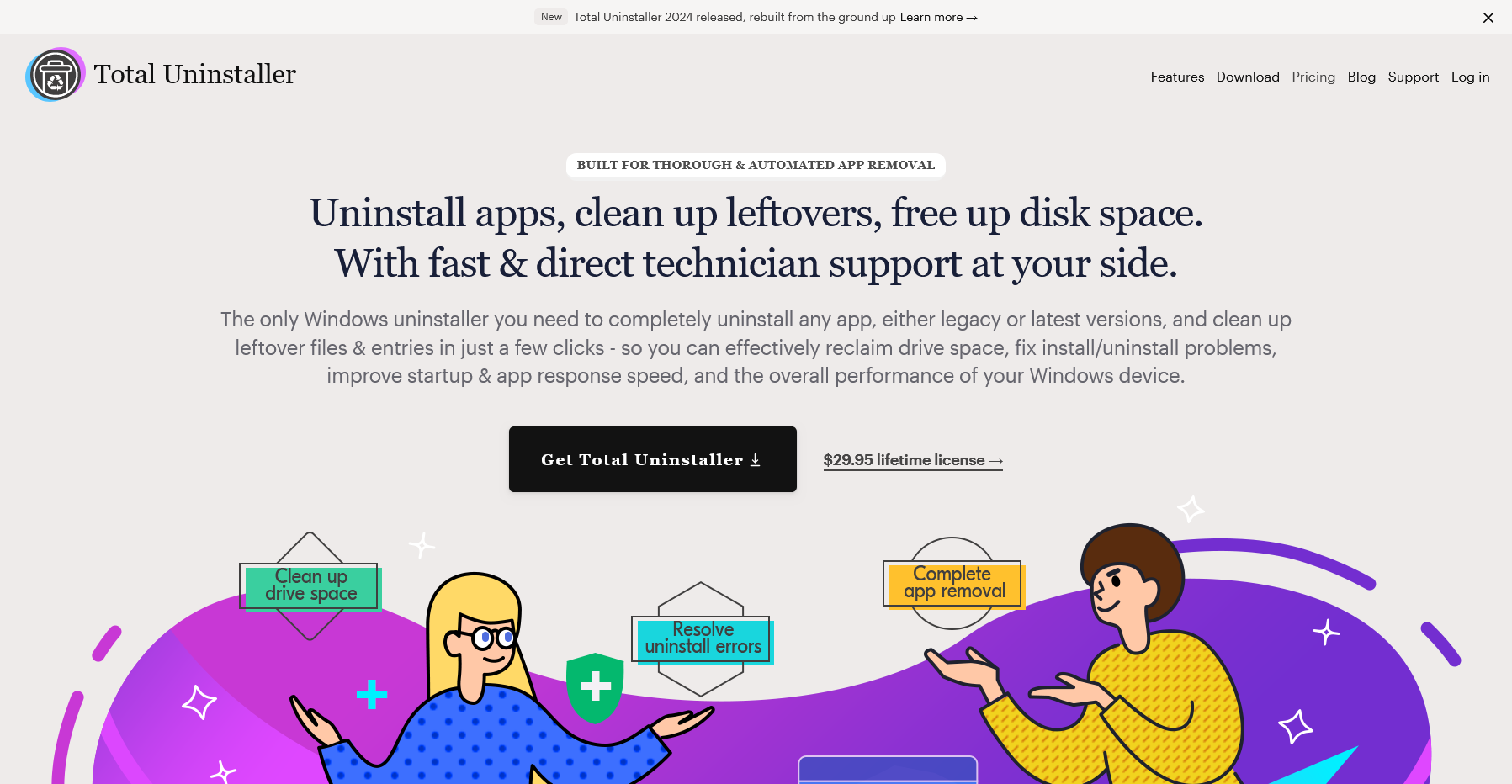
Have you ever received error messages saying that the application installation was interrupted and aborted because a previous version was detected, or that it cannot be removed due to a previous installation, or that when you click Uninstall, nothing happens, or that the uninstall is not complete, leaving a lot of files and entries behind that you don’t know how to delete completely and safely with ease? In this guide, you’ll learn how to fix uninstall problems and other issues caused by incomplete uninstall, such as blocking applications from continuing the uninstall. You can try to fix these problems manually first. If it does not work or you prefer a safer and faster way to solve the problems, then you can use the recommended solution with the help of Total Uninstaller, a well-rounded premium Windows uninstaller that has been rated as the best Windows uninstaller by our editor for years.
To be more specific, we’ll use the Epic Games Launcher as an example. And it is tested on the latest operating systems: Windows 7, Windows 10 and Windows 11. And the uninstall process is slightly different on other versions.
How to Fix Uninstallation Problems Manually on Windows
In this section, you’ll learn how to fix the uninstallation problems on Windows operating systems step by step. The standard uninstallation process on these 3 Widows PC operating systems is very similar.
How to Fix Incomplete Epic Games Launcher Uninstallation Problems on Windows Manually
To use the built-in uninstallation process, you can use the Uninstall in the Control Panel. Windows 7 does not have the App and Features like Windows 10 and Windows 11.
Step 1: Click Start or press Win key
Step 2: Click Control Panel
Step 3: Uninstall a program
Step 4: Select Epic Games Launcher, and then click Uninstall
Step 5: Delete the Epic Games Launcher files and folder
- Open your File Explorer
- Go to the folder named Epic Game, usually located at C:\Program Files\Epic Games or the directory where you in the Epic Games Launcher
- Delete the files and folder
Step 6: Delete the temperate files
- Open your File Explorer
- Enter %localappdata% at the search box
- Select and delete the Epic Games Launcher folder
- Open your File Explorer
- Enter %temp% at the search box
- Select and delete all files in the %temp% folder
- Right-click Start, and then click Run
- Type temp and press Enter
- Select all the files and then click Delete
- Right-click Start, and then click prefetch
- Type temp and press Enter
- Select all the files and then click Delete
- Restart your Windows
Now you have successfully and completely uninstalled the Epic Games Launcher application and its leftover installation files. And you will be able to reinstall the Epic Games Launcher if needed.
How to Fix Incomplete Uninstallation Problems on Windows with Total Uninstaller 2024
Total Uninstaller 2024 is the latest version of the popular Windows uninstaller, which has been our editor’s choice for the best Windows uninstaller for years. The new version features a fresh, sleek and intuitive interface, a better app removal core, and newly-added tools for thorough cleanup. In addition, the popular one-time pricing is affordable. You purchase once and use if forever, including free updates, free upgrades and free technical support for life.
Steps to Fix Epic Games Launcher Uninstallation Problems
Step 1: Launch Total Uninstaller 2024. Please make sure you have upgraded to the latest version.
Step 2: Select Epic Games Launcher, and then click the trash icon.
Step 3: Wait for the scanning to be completed, and then click Start Uninstall.
Step 4: Wait for the native uninstaller to be completed, and then click Delete Leftovers.
Step 5. Now, the Epic Games Launcher has been completely uninstalled, and the leftovers have been completely deleted.
Extended Reading
Do I need to upgrade to the latest Windows 11?
With the success of Windows 7 and Windows 10, Windows 11 continues to use the Windows NT core for stable and reliable performance, succeeding Windows 10 and introduced several new features and enhancements and introducing a new vision of using an “operating system as a service”. Unlike previous operating systems which pack most of the big updates and upgrades in major releases, the new vision boasts constant and continous updates and adding new features to meet the up-to-date features needed by users. Windows 11 was officially released on October 5, 2021 by Microsoft, designed to offer a modern, secure, cohesive, and seamless user experience that every Windows user will enjoy. The improved performance, user interface changes, and enhanced security features have make it one of the significent Windows operating systems attractive to use, if not the best one. The most noticable change is the fresh and modern user interface that includes a centered Start menu and taskbar (unlike the traditional way on the left), rounded corners for windows, and new themes and sounds appealing for a more modern aesthetic. You can also run Android apps on Windows 11, which you can download from Microsoft Store via the Amazon Appstore integration. Windows 11 features a new design, including rounded windows, new startup menu and taskbar layouts, and a cleaner and more modern visual style. It also improves multitasking by adding features such as Snap Groups and Snap Layouts to help you more efficiently organize and manage multiple open application windows. The Microsoft Store in Windows 11 has been redesigned to offer more apps and better performance. Microsoft Teams is integrated directly into the taskbar, making video calls and meetings easier. You can more easily access and personalize their desktop gadgets, while the Microsoft Store has been improved to offer more apps and a better user experience. Windows 11 offers gamers new gaming features such as AutoHDR and DirectStorage for better graphics and faster load times. The release of Windows 11 marks a major update for Microsoft in the operating system space, designed to meet the modern user’s need for aesthetics, efficiency and ease of use.
Whether you need to upgrade to Windows 11 depends on your individual needs, the compatibility of your current device, and your interest in the new features of Windows 11, especially whether your hardware supports the TPM functions. First, you need to make sure that your device meets the system requirements for Windows 11. Microsoft provides an application called PC Health Check that can help you evaluate whether your device is suitable for the upgrade. If you are interested in the new features of Windows 11 (e.g., new user interface, improved multitasking, integration with Microsoft Teams, etc.), and believe that these features will enhance your productivity or experience, then upgrading may be a good option. And you can check that all the important software and games you currently use are compatible with Windows 11. While most major apps and games have been updated to support Windows 11, a few may still have compatibility issues. If your current Windows 10 system is running stably, you’re not experiencing any problems, and you’re happy with your current system, then you probably don’t need to rush into an upgrade. If you plan to upgrade your hardware (e.g. buy a new PC or laptop), then the new device will usually come with Windows 11, at which point upgrading is the natural choice. Windows 10 will continue to be supported by Microsoft until October 2025, while Windows 11, being a new system, will provide support and service for a longer period of time.
Regarding the Microsoft’s PC Health Check tool, it is an official application that helps users determine if their computer is suitable for upgrading to Windows 11. Please note that Microsoft may update this tool to reflect the latest system requirements, so make sure you download the latest version before using it. Additionally, if you have an older device, it may not be able to meet all of the requirements of Windows 11, at which point you may want to consider purchasing a new device or continuing to use Windows 10.
Ultimately, the decision to upgrade your operating system also depends on your personal preference. If you like to try out the latest technological offerings, then upgrading may be a good option. Before upgrading, it is recommended that you back up your important data in case any issues arise during the upgrade process. In addition, you can experience Windows 11 on another device first or check out online reviews and user feedback to get a better idea of the new system’s performance and user acceptance.
Is Windows 10 still safe?
Windows 10 has been out for years and has added many new features in different update cycles. It continues the glory moment of Windows 7 operating system, with massive reception from Windows users and enterprises. Windows 10 is still based on the Windows-NT core, and was officially released on July 29, 2015 by Microsoft, a major version of the Windows operating system family, released after Windows 8.1. Windows 10 provides cross-platform support for a wide range of devices such as personal computers, tablets, smartphones, embedded systems, and the Xbox One. With hugh requests on the traditional way to use the desktop, Windows 10 has reinstated the classic Start menu, combining the Start menu of Windows 7 with the Windows 8’s tile interface. A virtual assistant that can interact with voice and text to help users with various tasks. Windows 10 introduces Microsoft Edge as the default web browser for the first time. It allows users to create multiple desktop environments for easy switching between different tasks, and seamlessly switch between tablet and laptop mode. Windows 10 introduces Windows Hello to provide biometric authentication features such as facial recognition and fingerprint recognition. As for Xbox, Windows 10 integrates Xbox Live features, allowing users to play games and interact with Xbox players on Windows 10. Windows Sandbox is a separate lightweight operating system environment that allows users to safely run potentially insecure software. The touch keyboard experience has been improved in the latest version of Windows 10, including better gesture support and new layouts. Windows 10 allows users to synchronize clipboard contents between different Windows 10 devices. It offers the Insider Preview program, which allows users to get an early taste of upcoming features and updates. Windows 10 offers support for the ARM architecture, allowing Windows 10 to run on ARM-based devices. These are just a few of the many new features in Windows 10. As Windows 10 continues to be updated, Microsoft will continue to add new features and improvements to enhance the user experience and system performance.
However, on April 30, 2023, Microsoft announced the discontinuation of support for Windows 10 as of October 14, 2025 in an official community posting. Compared to Windows XP and Windows 7, Windows 10 has a lifecycle of only 10 years. After this date, Microsoft will no longer provide feature updates and security updates unless users choose to pay for Extended Security Updates (ESUs) or switch to Windows 11. The reality is that Windows 11 has specific hardware requirements and some older devices can’t be run in the usual way, so there will always be a segment of the population that will have to move on to Windows 10. For the average consumer, they may have to consider whether it’s worth it before replacing their devices; for organizations with a large number of hardware assets, the cost of device replacement, data migration, and system maintenance can be astronomical. This is clearly unrealistic in the current context of ‘cost reduction and efficiency’. If security patches are not updated, further security issues may arise from newly discovered vulnerabilities.
Is Windows 7 still usable?
Windows 7 is a very popular operating system that is well-received by PC users and reviewers. It is based on the Windows-NT core and designed to be compatible to apps and hardware running on previous operating systems. Compared to previous versions, it focuses on more more user-friendly interface and less interrupting experience by reducing Account Control popups. Windows 7 is stable to use and it can be run with less resources consumed. Though it is one of the best and reliable Windows operating system by Microsoft, Windows 7 has ceased mainstream support, meaning Microsoft no longer provides new features and updates for Windows 7 and only provides limited security updates and patches. For now, Microsoft recommends that users upgrade to a newer operating system, such as Windows 10 or Windows 11, to continue to receive the latest features and security protections.
Microsoft stopped providing free security updates and vulnerability fixes for Windows 7, which means that users may face new security threats in the future because the system will not have the necessary protection against viruses and other cyber attacks. Over time, newly developed software and applications may no longer support Windows 7, which means users may not be able to use the latest software or may need to find an alternative. New hardware (e.g., printers, scanners, graphics cards, etc.) may not provide drivers for Windows 7, which may result in hardware that does not work properly or has limited functionality. Microsoft and most third-party software developers will no longer provide technical support for Windows 7, and users may have difficulty getting help when they encounter problems. Without regular system updates and optimizations, Windows 7 performance may degrade over time and system stability may be compromised. Compliance with regulations and standards: For some industries and organizations, the use of an operating system that is no longer supported may violate data protection regulations or industry standards, which may lead to compliance issues. To minimize these impacts, Microsoft and some security companies offer paid extended security update services, but these services are typically targeted at large enterprises or industry-specific users and are costly. For individual users, the safest and most effective solution is usually to upgrade to a newer operating system, such as Windows 10 or Windows 11, to ensure continued support and updates.
In Conclusion
After you have tried all the above solutions, you should have successfully resolved the Windows app uninstallation issues. If the manual process does not work, you can use the recommended dedicated Windows uninstaller Total Uninstaller 2024 to perform the app uninstallation with ease. You can always leave a comment in the comments section if these solutions didn’t solve your app uninstall problems or contact us via the support ticket.
Published by Tony Shepherd & last updated on May 15, 2024 12:21 pm











