Eticosearch.com has become my homepage for a long time which bothers me a lot. Actually this website is not I used to set as my homepage. It just came up once I open my browser several weeks ago. I have tried to change it back to the one that I want, but every time I open my browser, this nasty thing appears instead. I don’t know how to get rid of this thing. Any advice?
Brief Introduction to This Website
Eticosearch.com is not a good search engine for people to use. But a lot of inexperienced computer users get cheated by it from the first sight when they come to this web page by accident. From its interface, there are many branches for people to use to search, such as image, news and so on. It announces it as an all in one search engine which the only purpose is to cheat people to convince that it is a good website for people to utilize. Actually, this website is not good as it appearance shows. It belongs to a browser hijacker or we can call it redirect infection. Technically speaking, it is not a computer virus but it still classified as a computer threat which can do the same work like virus does to the computer that gets infected by this hijacker.
The Screenshot of This Eticosearch.com
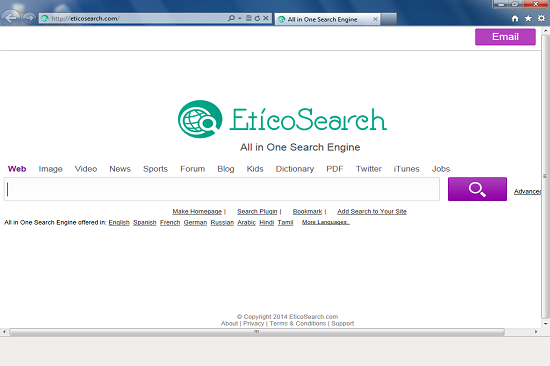
Many people may wonder they already installed anti-virus programs on their computers, how can this eticosearch.com redirect infection bypass the anti-virus programs to infiltrate their computers? Like we have mentioned above, it is not a computer virus, and the anti-virus programs are designed to detect computer viruses. So, this hijacker can sneak into innocent computers without users notice. Generally, this hijacker can get into a target computer via the Internet. People who come to eticosearch.com accidentally can be asked to set this website as the browser homepage, if people agree with it, this hijacker can get into the computer immediately. Also, people click on some malicious links can get this infection as well. What’s more, freeware that can be downloaded on the Internet is another way for this infection to invade computers.
Once this hijacker is activated on the infected machine, the browsers like Mozilla Firefox, Google Chrome and Internet Explorer can be attacked by this redirect. The homepage can be changed to eticosearch.com which will not allow computer users to change from the browser settings. Also, many other settings on the infected browsers can be modified too. With wrong settings, the infected browsers can get many problems during the use. PC user will get many unwanted pop-ups whenever the infected computer is on. What’s worse, this browser hijacker can help many other computer threats to come to the infected machine, including viruses and Trojans.
The properties of Browser Hijacker
-Can not be detected by your anti-virus software, which makes it hard to uninstall from the computer.
-Once you open your browser, you will be redirected to some unknown websites.
-Can slow down the performance of the computer, or even blue screen.
-Can pop up many unwanted advertisements when you are doing something else.
-Can change your settings in your browser and it is not easy to change it back.
If you find any symptoms listed above showing on your computer, then your computer must be suffered with a browser hijacker that causes you keep being redirecting to this eticosearch.com. Welcome to contact YooSecurity Online PC Experts for manual removal guide. Also, we will provide a short removal guide below for computer literate.
NOTE: Being afraid to do any wrong operation during the process of removing this browser hijacker? Please contact YooSecurity Online PC Experts, we are here to help you:
Manual Removal Guide of Browser Hijacker (For Computer Literate)
There is a removal guide of Browser Hijacker provided here; however, expertise is required during the process of removal, please make sure you are capable to do it by yourself.
Step 1: Find Ctrl, Alt, and Delete these 3 keys and then press them together to open task manager to end the process related to this hijacker, the name of the process of it is random.

Step 2: Try to find Folder Options in Control Panel, select the View tab, and then tick Show hidden files and folders and non-tick Hide protected operating system files (Recommended) and then click OK.

Step 3: Click on Start button at the right lower corner, then click on Control Panel
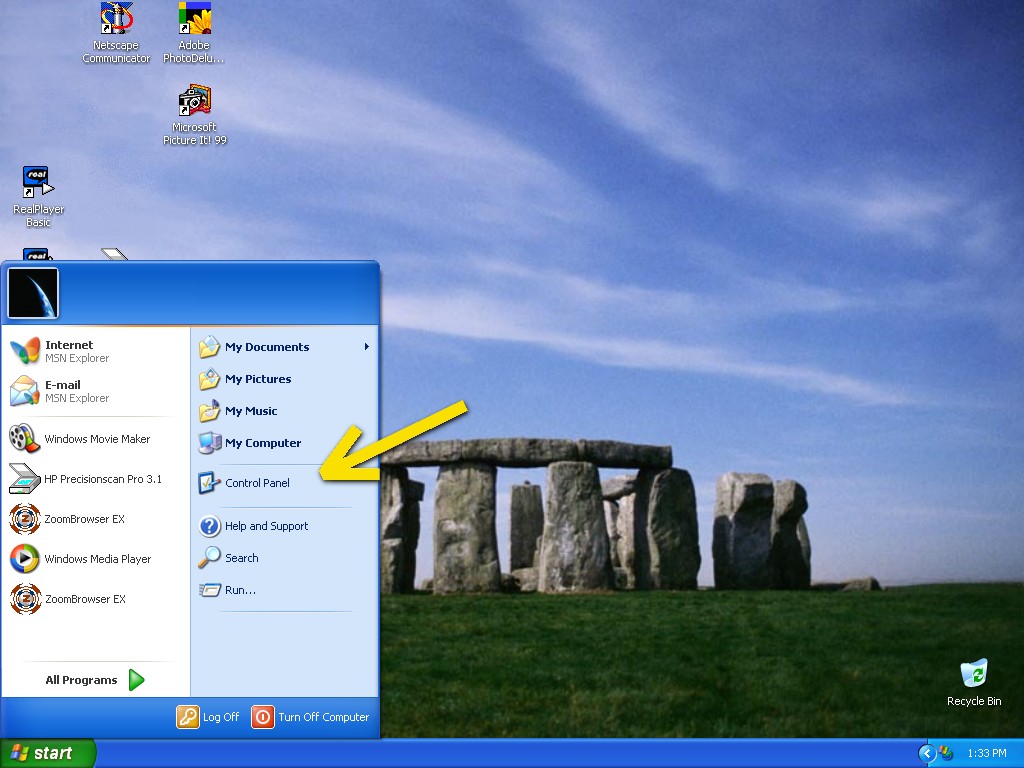
Then you will come to the Control Panel windows, click on Add and Remove Programs
![]()
Then try to find the program which relates to this eticosearch.com browser hijacker, highlight it and choose Remove, the program’s name is random.
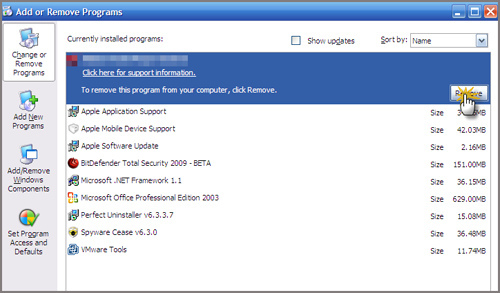
Step4: Change your homepage in your browser (Take Internet Explorer as an Example)
From the Navigation toolbar in Internet Explorer, click Tools and select Internet Options.
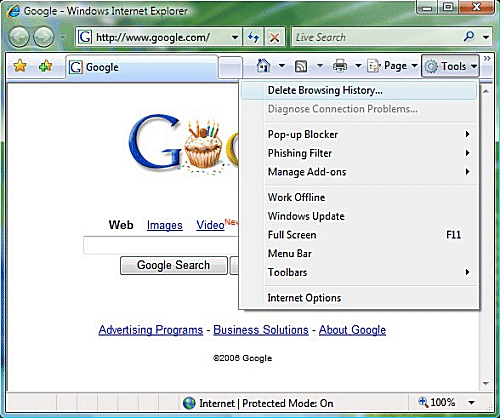
Then type the URL you want into the Home page box and then click OK
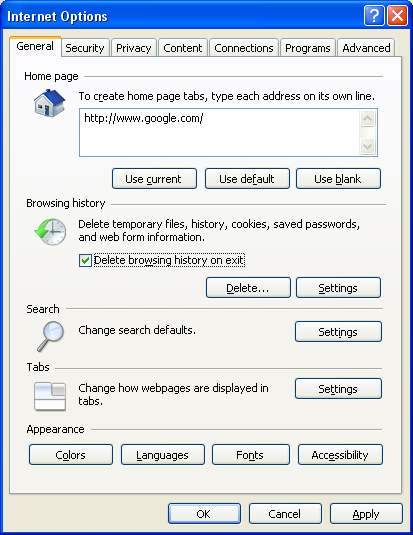
Similar video on browser hijacker removal:
Conclusion:
Eticosearch.com is not a good search engine for people to trust. It can generate a lot of PC problems if it sneaks into a target computer. It can change the browser homepage which won’t let the PC user to change. During the use of the infected machine, many malicious pop-ups can appear in a random time which can cause a lot of nuisances. People who see this browser hijacker on their computers should get rid of it in time to avoid further problems.
Suggestion: To follow removal guide that mentioned above, a level of computer knowledge is needed. Still can’t get out of Eticosearch.com? Contact online experts for help now!
Published by Tony Shepherd & last updated on June 11, 2014 11:49 pm














Leave a Reply
You must be logged in to post a comment.