“Most of my apps won’t launch on my windows 10. I am using Windows 10 (upgraded from Windows 7 Starter). When I double click an app, the app window attempts to load then disappears prompting a “This app can’t open. Check the Windows store for more info about Photos. Go to the Store” pop-up shows up. I have done many research and found other forums where other users have the same problem with no fix. Even suggested fixes by Microsoft Support were unsuccessful. Are you here can help me? Please tell me what to do?”
Problem analysis about “This app can’t open” error
Similar issue: “When I try to open Microsoft Edge browser I get an error message saying “This app can’t open A problem with windows is preventing Microsoft Edge from opening. Refreshing your PC might help fix it”. Also if I try to open a .HTML file I get the same error but when I close Microsoft Edge browser after opening a .HTML file I get another error saying “An error in a system binary was detected. Try refreshing the PC to fix the problem”. This is the following troubleshoot about this error:
It is an irritating piece of bug because it prevents from launching needed applications, which is why in some of the cases the computer might become useless. Windows is such a huge, behemoth of an operating system that has been in development for well almost two decades now. Hundreds of thousands of Microsoft engineers have worked on it, and a surely higher number of developers have made apps for it. It’s such a complex platform, that ensuring it remains bug-free is an impossible task.
“This app can’t open” is a very common problem that many people face in Windows 10. However, there have been minor reports of people having a people heaving a repeat of this error when on the last updates. While the solutions for this error are plentiful, most of them are a hit or a miss. “This app can’t open” message and problems with an app loading emerge due to incorrect app settings, conflicting anti-virus software or third-party applications. There is a variety of this error variant, so its causes may also vary. As soon as you receive this pop-up, your immediate response should be a full scan with a PC optimization tool, such as Reimage. This tool will check and fix system inconsistencies automatically, so after a scan you may find all apps working normally. If you got this error but you don’t know how to fix this, I would suggest you try to disable Antivirus software and Firewall and check if it helps. And please make sure to re-enable Antivirus software after performing troubleshooting steps first. Antivirus software and Firewall can help protect your computer against viruses and other security threats. In most cases, you shouldn’t disable or uninstall your Antivirus software. If you have to temporarily disable or uninstall other software, you should re-enable it as soon as you’re done. And if you’re connected to the Internet or a network while your antivirus software is disabled or uninstalled, your computer is vulnerable to attacks.
Manual Guide to Fix “This app can’t open” on Windows 10
Step 1: Click on the search icon in the taskbar, enter “Powershell”, after that, right click the “Powershell” and run as Administrator.
Step 2: Type this following comment and press Enter key:
Get-AppXPackage -AllUsers | Foreach {Add-AppxPackage -DisableDevelopmentMode -Register “$($_.InstallLocation)\AppXManifest.xml”}
Or
$manifest = (Get-AppxPackage Microsoft.WindowsStore).InstallLocation + ‘\AppxManifest.xml’ ; Add-AppxPackage -DisableDevelopmentMode -Register $manifest
Step 3: Go to “Settings”, and click on “Updates and security”.
Step 4: Click “Windows Update”, And updates the entire program.
Note: This is one of methods to fix this error. If it doesn’t work for you, welcome to contact our Online Experts for help!
Published by Tony Shepherd & last updated on December 4, 2016 5:21 am

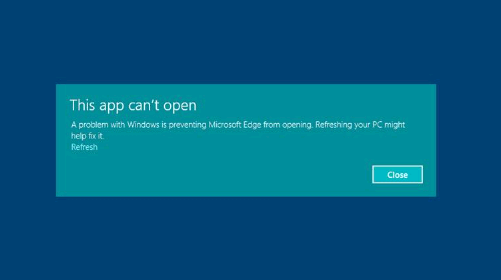
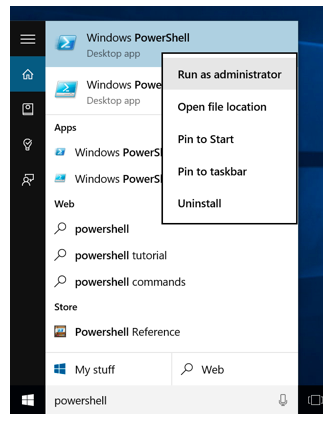
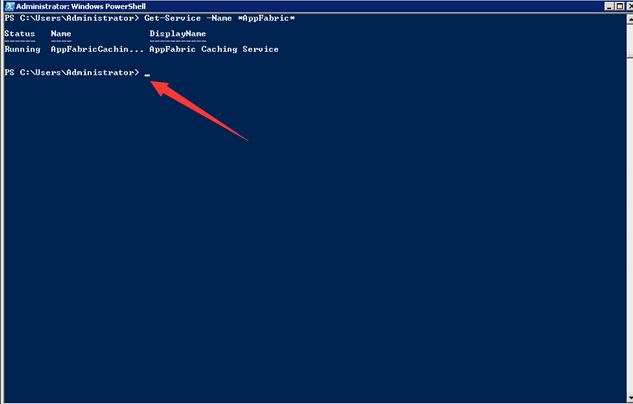
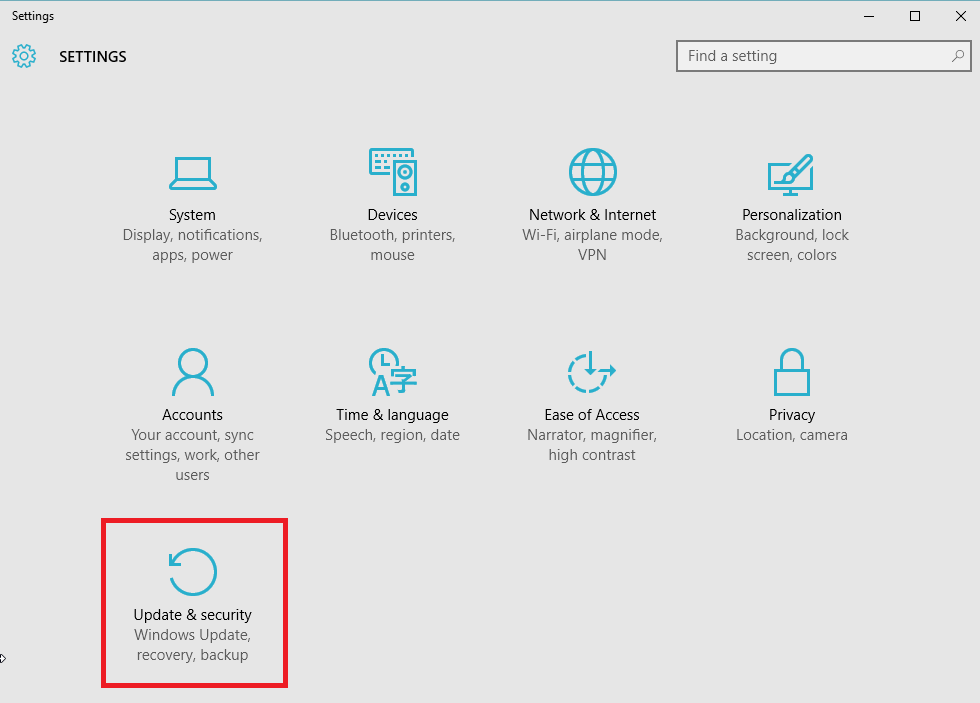
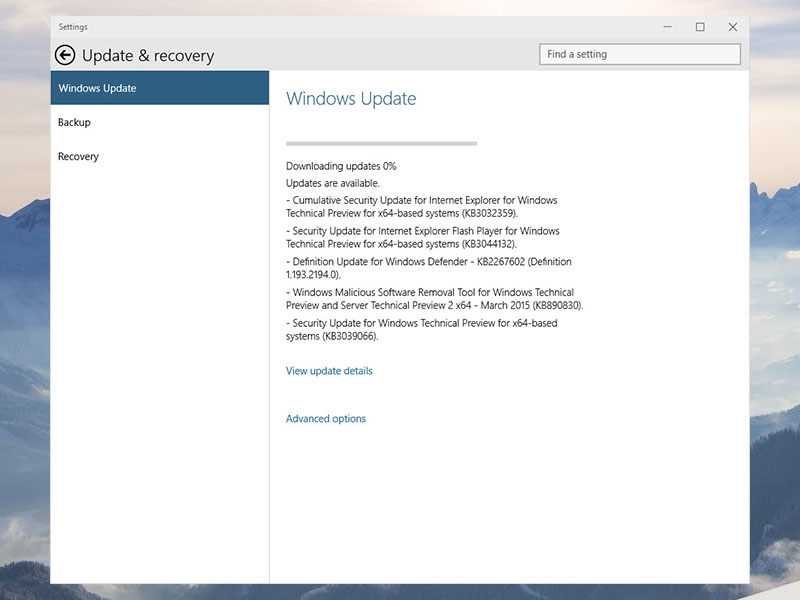












Leave a Reply
You must be logged in to post a comment.