I think my computer is facing some kind of issues. I don’t know how to tell as my computer knowledge is limited. I keep getting annoying pop-ups from a page called Bafapp.com. And I have noticed that the homepage of my browser has been changed to be this page. I tried to change it not to be the homepage but it always comes back. How do I fix this problem? Please advise.
Brief Introduction to This Page
Bafapp.com can cheat inexperienced computer users by its appearance as on the page of it we can only find a search engine on it. It can mislead my users to think it as a normal page, so some of them can save it and use it on their computers. We don’t suggest computer users to keep it or visit it as it is not a good page. Instead, what it can be is a computer threat that can do harm to the infected computers. It is called browser hijacker or redirect infection that has been confirmed by many online security companies. Once this infection comes to the infected computers, it will make chaos to the entire systems and cyber hackers can achieve their illegal purposes easily.
The Screenshot of This Hijacker
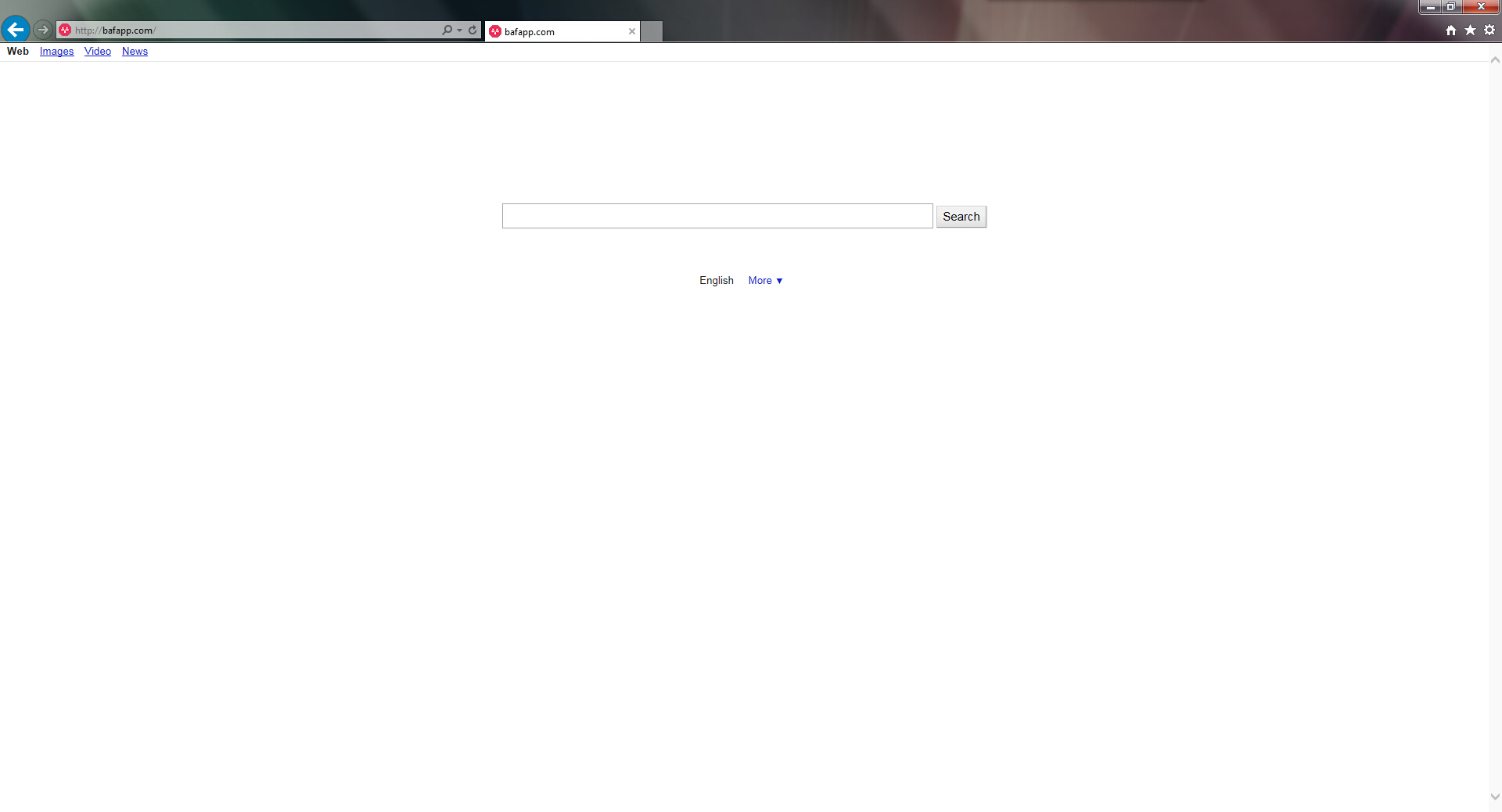
It can be hard for computer users to realize that this Bafapp.com page is not a good domain for them to use. Except its fake appearance, it is not a computer virus from technical aspect. That’s to say, when this infection sneaks into target systems, most of anti-virus programs cannot be capable to detect it for computer users. This advantage can give it more opportunities to infiltrate more target computers. People who come to this hijacker page can be ask to set this page as the default homepage, some users can be cheated to agree with the setting and let this hijacker be saved on their computers.
When this Bafapp.com infection invades target computers, it will take control of all the browsers installed on the systems. So some people may wonder why changing another browser doesn’t help them get rid of this infection. All the browsers can be corrupted by this infection, the default homepage and search engine will be changed to be this hijacker’s domain. Many other browser settings can be changed as well. During the use of the infected computers, users will get a lot of irrelevant pop-ups. Those pop-ups are not only annoying but also dangerous as if computer users click those links, they will be taken to some strange pop-ups which contain more computer viruses. In that case, the condition of the infected computers will be worse and worse.
The properties of Browser Hijacker
-Can not be detected by your anti-virus software, which makes it hard to uninstall from the computer.
-Once you open your browser, you will be redirected to some unknown websites.
-Can slow down the performance of the computer, or even blue screen.
-Can pop up many unwanted advertisements when you are doing something else.
-Can change your settings in your browser and it is not easy to change it back.
If you find any symptoms listed above showing on your computer, then your computer must be suffered with a browser hijacker that causes you keep being redirecting to this Bafapp.com. Welcome to contact YooSecurity Online PC Experts for manual removal guide. Also, we will provide a short removal guide below for computer literate.
NOTE: Being afraid to do any wrong operation during the process of removing this browser hijacker? Please contact YooSecurity Online PC Experts, we are here to help you:
Manual Removal Guide of Browser Hijacker (For Computer Literate)
There is a removal guide of Browser Hijacker provided here; however, expertise is required during the process of removal, please make sure you are capable to do it by yourself.
Step 1: Find Ctrl, Alt, and Delete these 3 keys and then press them together to open task manager to end the process related to this hijacker, the name of the process of it is random.

Step 2: Try to find Folder Options in Control Panel, select the View tab, and then tick Show hidden files and folders and non-tick Hide protected operating system files (Recommended) and then click OK.

Step 3: Click on Start button at the right lower corner, then click on Control Panel
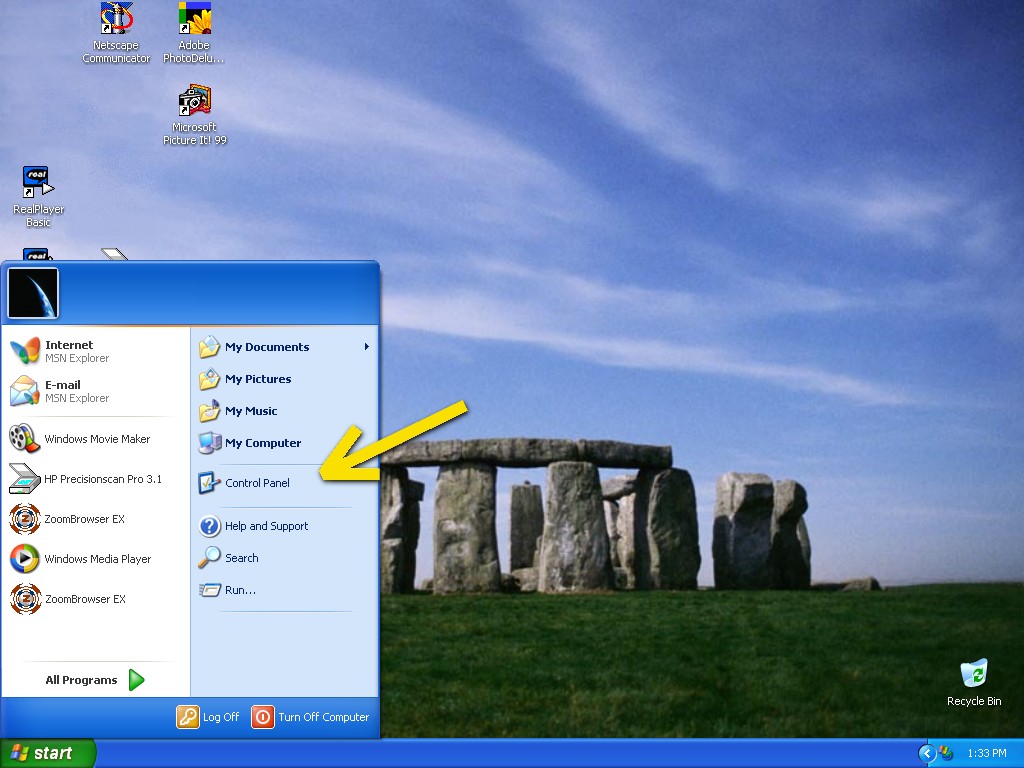
Then you will come to the Control Panel windows, click on Add and Remove Programs
![]()
Then try to find the program which relates to this browser hijacker, highlight it and choose Remove, the program’s name is random.
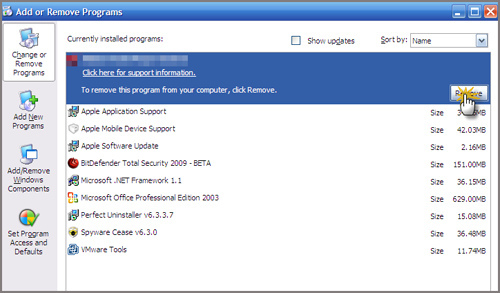
Step4: Change your homepage in your browser (Take Internet Explorer as an Example)
From the Navigation toolbar in Internet Explorer, click Tools and select Internet Options.
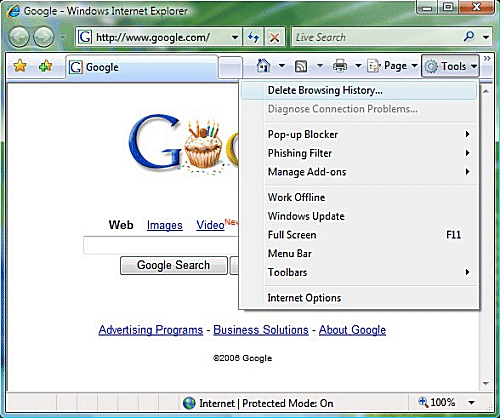
Then type the URL you want into the Home page box and then click OK
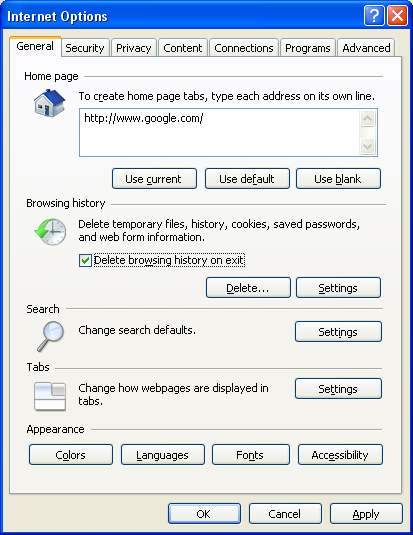
Similar video on browser hijacker removal:
Conclusion:
This Bafapp.com page is not a reliable page for computer users to save and use. With a very misleading appearance, this infection can sneak into target computers easily as many computer users can be cheated. Once this hijacker comes to the target computers, it will generate tons of problems and troubles to the whole systems. With the help of this infection, many other kinds of computer malware can come and make further damages to the corrupted systems and cyber hackers can gain more illegal benefits from victims.
Suggestion: To follow removal guide that mentioned above, a level of computer knowledge is needed. Still can’t get out of Bafapp.com? Contact online experts for help now!

Published by Tony Shepherd & last updated on April 9, 2016 1:19 pm













Leave a Reply
You must be logged in to post a comment.