Do you feel annoying when you always see the ads on your lock screen after you upgrade your operating system to windows 10? Do you feel bad because you don’t know how to get rid of the ads on lock screen? There are many people feel nettlesome with the ads on the lock screen in windows 10 now. Sometime they would accidently click on it. They want to stop the advertising but unfortunately they don’t know the effective way to stop it. Here will talk about the ads on the lock screen and give some suggestions to get rid of the ads.
Many ads on your lock screen? What to do?
Some time ago, Microsoft promoted an activity that letting their users upgrade their operating system to Windows 10 for free. But there is still a fee after you freely upgrade from Windows 7 or Windows 8: there are some ads coming with Windows 10. The operating system promotes the ads to you to coax you into buying some app or using Microsoft service. When your computer locks down, you would see many ads on your screen, some of you may be interested in them but some of you may feel annoying. Thus if you are feel bad with the ads on your lock screen in windows 10, you could disable it in an easy way.
Way to Get Rid of the Ads from your Lock Screen in Windows 10
It is not a new thing that you see ads on your lock screen. If you can’t stand the ads on the lock screen anymore, then disable it. It is very easy to get rid of the ads on lock screen in windows 10. Let’s see the guides below:
Firstly, to get rid of the ads on lock screen, you should click on “Start” Menu then click on “Settings” to open it.
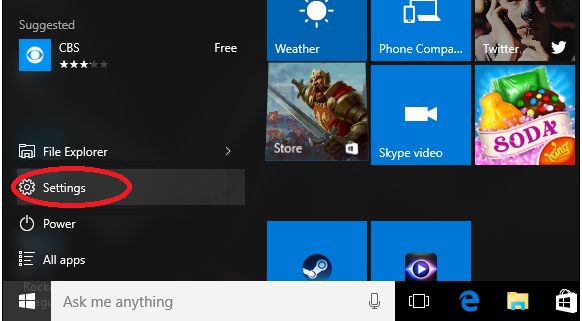
Secondly, do you see “Personalization”? Its icon has a pen on a computer screen. Please left click on “Personalization” to open it.
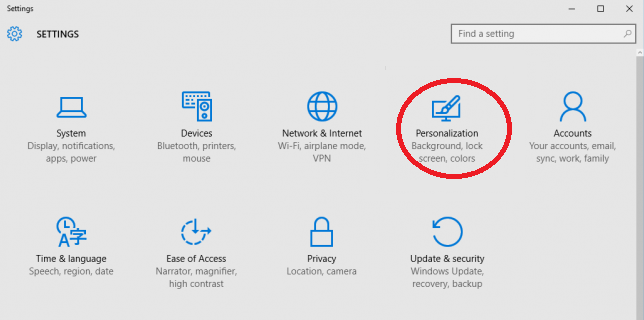
Thirdly, navigate to “Lock Screen” tab then find “Windows Spotlight”, you now can switch it to both “Picture” or “Slideshow”, it depends on you.
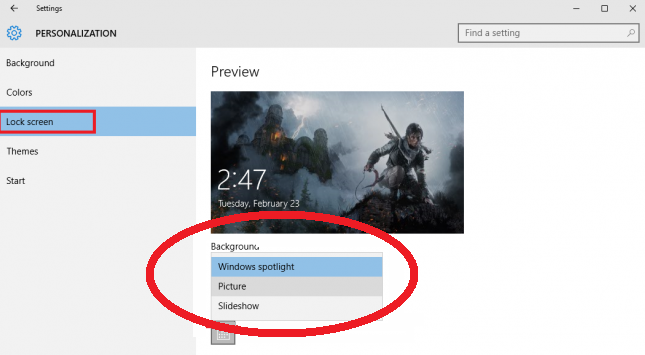
Finally, Find “Get fun facts, tips, tricks, and more on your lock screen”, then toggle the switch to the “Off” position.
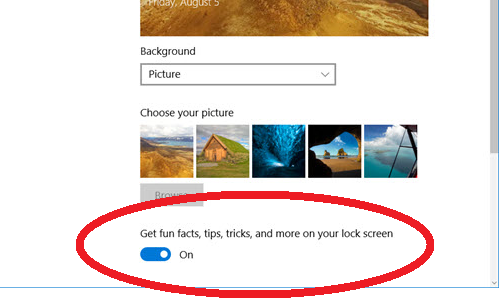
After following the steps above, if you still can see the ads on your lock screen, please CONTACT YOOSECURITY ONLINE EXPERTS to help you!
Other Built-in ads in windows 10 – How to Disable?
(1) Ads on Start Menu: Windows 10 occasionally show the “Suggested Apps” in the Start Menu. However the “Suggested Apps” are not free. If you don’t want to see it on your start menu, you could disable it.
(2) Get Office and Skype Ads: there are some notifications that suggest you to get Office or Skype occasionally pop up when you use your computer, if you don’t like it, you could get rid of it.
(3) Annoying Tips from Windows 10: there are some tips recommend some Microsoft apps and services to you, if you don’t want to see it on your computer, you could get rid of it.
(4) Bouncing Cortana: it actually is not an ads, it regularly bounces in place inspiring you to using it. If you feel annoying with it, you also could disable it.
There are other many ads in Windows 10, if you want to get rid of them also, to resolve this issue quickly, I advise you to contact our online experts to help you. At the same time, we also could help you optimize your computer to make your computer faster, help you check your computer to see if there are viruses on your computer and help you resolve the existed errors.

Published by Tony Shepherd & last updated on November 8, 2016 1:54 pm












Leave a Reply
You must be logged in to post a comment.