Whenever I surf the web, especially for those shopping web sites like Amazon, Ebay, I keep receiving “Ads by Savings Avenger” pop-up which is annoying and hard to remove. I am using Internet Explorer and it goes crazy, however Firefox can work well. It all started two days ago after I updated my flash player. Anyway, I have tried all the methods I can to get rid of the pop-up but it still doesn’t work. AVG also shows nothing when I start a scan. How do I remove those crazy ads?
“Ads by Savings Avenger” Pop-up – How to Remove?
Do you keep receiving Ads by Savings Avenger on your browsers? If you get this problem on your computer, then it is likely a malicious adware called Savings Avenger has successfully installed on your computer without your knowledge. Now adware is closely associated with browser hijacker or PUP (potentially unwanted programs) malware, so it runs high risk for the compromised PC. When it is installed and hijacks Internet Explorer, Mozilla Firefox, Google Chrome and Apple Safari, victims will be difficult to get online and use the computer properly. This hijacker gives random pop ups on websites you are watching, so it may keep popping up small windows and asking you to click on them in order to get a coupon and save your money. In addition, it redirects users on suspicious web pages to affect the overall performance of the browser. To more specific, whenever you click on a certain link, it redirects you to other irrelevant pages. Those pages may present as a search engine and force you to use it as your default search provider. However, once you did that, you’ll find it just gives you untrusted results and soon realize this is a spam search providing nothing helpful. It also can take you to porno sites that contain a lot of viruses in order to further attack your PC.
Clicking “Ads by Savings Avenger” pop-up will put both your computer and your privacy in a high-risk situation. This hijacker can threat users’ online personal data as it can access the browsing histories on browsers and transfer valuable data to remote hackers. It automatically renders advertisements in order to generate revenue for its author. Adware like this one called Saving Avenger is often included automatically without you knowing it when you download from certain websites and free applications. When you click on a link to download a program, you often unwittingly give permission to download adware or Adware is often included automatically without you knowing it when you download from certain Websites and free applications. When you click on a link to download a program, you often unwittingly give permission to download adware or spyware. Thus, be all eyes and ears when you are going to download and install something from the Internet. You should always read the website privacy and terms before you click Next to go on installation process, avoiding other unfriendly components installed on your computer.
The Ads by Savings Avenger pop up redirect is not going to go away by simply resetting the affected browser or reinstalling it. It may reappear on your computer (on a different browser) in another appearance. And you can’t even remove such malicious adware program from the Add/Remove function on your control panel because you have to be able to recognize the name of the adware program. This job is hard and needs expertise. To verify if your browser has been hijacked by adware threat, you can check if the following symptoms are found in your PC:
Home page is replaced and favorite search engines are disabled.
Unknown toolbars or extensions are automatically installed.
Annoying pop-up ads are everywhere on the webs.
Users are constantly redirected to unwanted results.
Browser is slow in loading pages.
…
How to delete “Ads by Savings Avenger” pop up on browsers completely?
To stop the annoying pop ups on browsers, users can manually get rid of the adware on computer. Besides from resetting browser defaults including home page and getting rid of unfamiliar extensions, users will also need to go through the process of checking for odd program files and registry errors which could be caused by potential malware problems brought onto the computer by this browser hijacker. Manual removal is an efficient way to get rid of this pop up completely. Certain levels of computer skills will be required during the process to perform the removal correctly.
Suggestions: If you are not a computer literate who knows a lot about computers, contact YooSecurity Online PC Experts for help now to delete this pop up hijacker and prevent things from getting worse:
Savings Avenger Adware Popup Screenshot
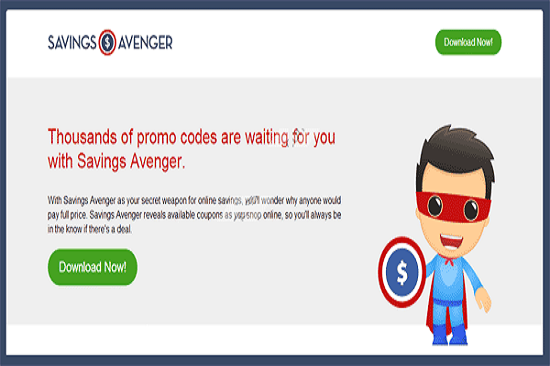
How to get rid of Ads by Savings Avenger pop up adware from computer?
As mentioned above, manual removal is much more efficient and guarantees a successful uninstall of this adware from computer compared to anti-virus removal. As the browser hijacker is not only able to reset browser defaults to cause disorders, but adjust certain files and registry keys to make its effect last longer. Thus, besides from resetting browser defaults, uninstalling unknown extensions and clearing browsing histories manually, users will also need to check for program files and registry errors in order to completely fix this browser problem. A guide is contained below to walk you through the basic steps to remove the pop up hijacker.
Browser Hijacker Manual Removal Instructions
A step-by-step guide to remove the hijacker popup manually from Mozilla Firefox:
1. Windows Task Manager.

Press CTRL+ALT+DELETE or CTRL+SHIFT+ESC; or pull up Run box from Start menu to type in taskmgr
Right click on items you want to end, select Go To Process
Click on End Process
or
Click on Processes tab
End process of all Firefox items/ Ads by Savings Avenger pop up hijacker
2. Delete virus files and adjust registries from system.

Click on Start button
Control Panel
Search for “folder options” on top right corner
Click on View tab
Show hidden files, folders, and drives
C:\Users\profile name here\AppData\-
HKCU\Software\Microsoft\Windows\CurrentVersion\Run\-
* Files and registries of the Ads by Savings Avenger pop up adware can be changed or renamed time from time in order to keep the infection functioning longer. If you are not able to identify the related items, contact online experts for help instantly.
3. Reset Firefox.

Click on Tools – Options
Under General tab – reset home page on Firefox
Under Privacy tab – clear browsing histories
4. Close out all the windows and restart the system to take effects.
Video guide on browser hijacker removal:
Alternatively, you can view this browser hijacker removal video guide directly on our website:
Conclusion
“Ads by Savings Avenger” (as known as Savings Avenger) pop up is categorized as an adware that can be added on the most popular browsers including IE, Firefox and Google. Similar to spyware and malware, it resides on a computer without the user’s knowledge, adware specifically refers to programs that display pop-up advertisements. The subject matter of the ads is often based on surfing habits, but may also be tied to a specific advertiser. For this one, it usually uses a barrage of pop-up windows related to coupon or special offer or discount to flood your screen and attract your attention. Under no circumstance should you click on those pop-ups. It may monitor your browsing activities and then use that information to deliver more focused advertising content and try to attack your personal information. Once detect, you should get rid of it as quickly as you can.
Note: Still can’t stop the annoying pop ups on webs? Browser won’t work because of the adware problem? Please contact YooSecurity Online Experts for help now to completely remove the hijacker from your computer as soon as possible:
Published by Tony Shepherd & last updated on March 30, 2014 9:18 am














Leave a Reply
You must be logged in to post a comment.