My homepage has been changed to be this Searchtosurf.com and I can’t find an effective way to change back to my favourite page. At first, I thought it is only another web page that provides online searching, but I was wrong. It gives me so many pop-ups when I go online and I even don’t have time to close them all. That’s really terrible. What should I do now? How can I get my computer back to normal?
Brief Introduction to This Website
Once you see this Searchtosurf.com has become your homepage on your browser, please don’t put it aside as what it can do to your computer is not the convenience when you go online but troubles. It is classified as a browser hijacker which can generate many unwanted problems. It is designed by cyber criminal who want to set up traps to make illegal benefits from innocent computer users. However, many computer users can hardly recognize it as a computer threat when they come across this web page for the first time. Cyber hackers forge it as a search engine for people to visit, so we can only find a search box and some contents like web, Images and some quick links to some social websites on it.
The Screenshot of This Hijacker
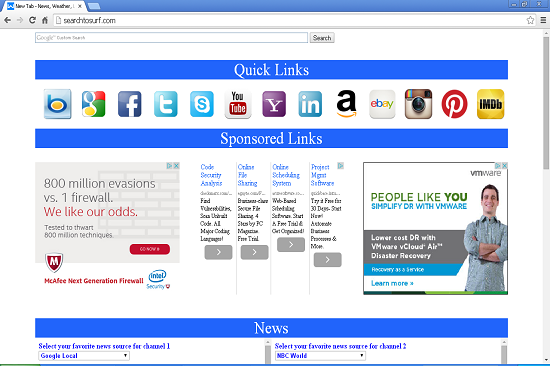
However, it doesn’t mean this Searchtosurf.com has the same function like other legit search engines. Once it is activated on the infected machines, it can modify the browsers installed on the machines and corrupted them to achieve the illegal purposes. The browsers like Internet Explorer, Mozilla Firefox and Google Chrome can be damaged by it severely. The homepage and search engine can be changed to be this web page without users’ approval, and it will give no chance for users to change it from browser settings. In this circumstance, the infected browsers can be added with many malicious extensions which can help other computer viruses to come.
When people go online by using the corrupted browsers, they will receive many irrelevant pop-ups. And if people try to use this Searchtosurf.com fake search engine to find something they want, they will never get the satisfied answers from it as it can always redirect PC users to other sponsored links to increasing the ranking of them. Also, users can also receive many advertisements which are trying to lure people to spend money. Do not fall into those advertisements, if you pay through those links, your person information especially financial details can be grasped by cyber hackers. People would suffer from fiscal losses if the bank information are stolen by cyber criminals and the information can be used for other crimes like fraud and so on.
The properties of Browser Hijacker
-Can not be detected by your anti-virus software, which makes it hard to uninstall from the computer.
-Once you open your browser, you will be redirected to some unknown websites.
-Can slow down the performance of the computer, or even blue screen.
-Can pop up many unwanted advertisements when you are doing something else.
-Can change your settings in your browser and it is not easy to change it back.
If you find any symptoms listed above showing on your computer, then your computer must be suffered with a browser hijacker that causes you keep being redirecting to this Searchtosurf.com. Welcome to contact YooSecurity Online PC Experts for manual removal guide. Also, we will provide a short removal guide below for computer literate.
NOTE: Being afraid to do any wrong operation during the process of removing this browser hijacker? Please contact YooSecurity Online PC Experts, we are here to help you:
Manual Removal Guide of Browser Hijacker (For Computer Literate)
There is a removal guide of Browser Hijacker provided here; however, expertise is required during the process of removal, please make sure you are capable to do it by yourself.
Step 1: Find Ctrl, Alt, and Delete these 3 keys and then press them together to open task manager to end the process related to this hijacker, the name of the process of it is random.

Step 2: Try to find Folder Options in Control Panel, select the View tab, and then tick Show hidden files and folders and non-tick Hide protected operating system files (Recommended) and then click OK.

Step 3: Click on Start button at the right lower corner, then click on Control Panel
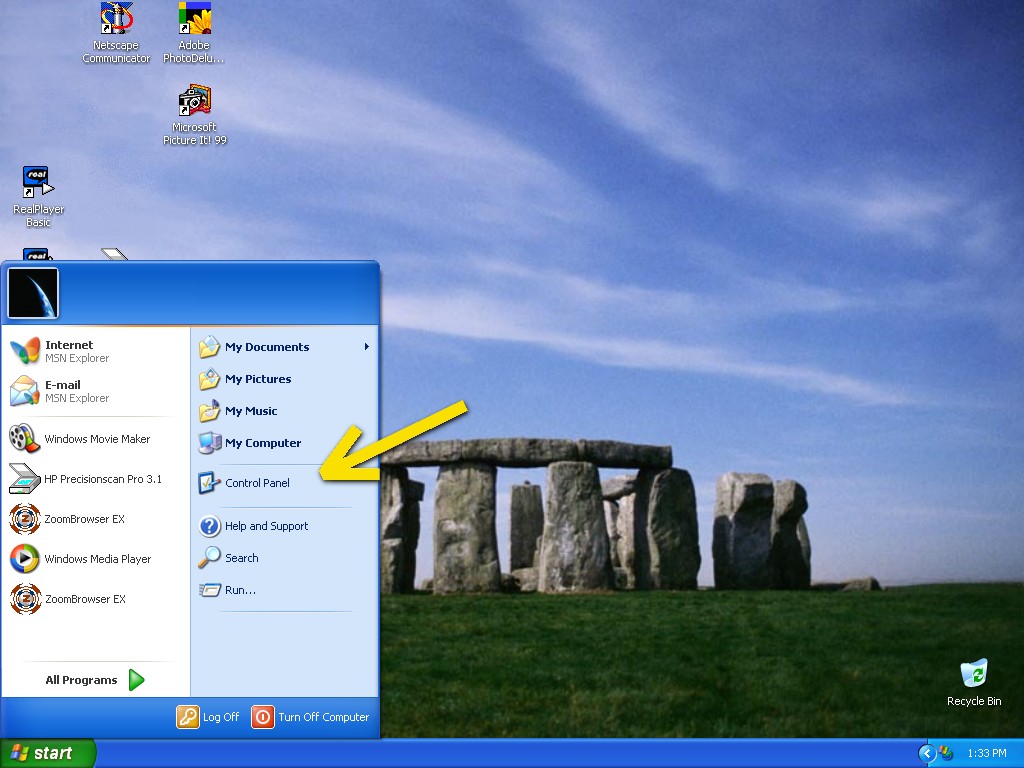
Then you will come to the Control Panel windows, click on Add and Remove Programs
![]()
Then try to find the program which relates to this browser hijacker, highlight it and choose Remove, the program’s name is random.
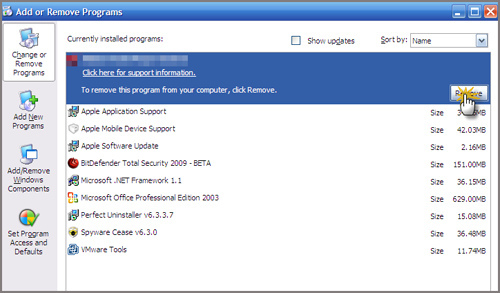
Step4: Change your homepage in your browser (Take Internet Explorer as an Example)
From the Navigation toolbar in Internet Explorer, click Tools and select Internet Options.
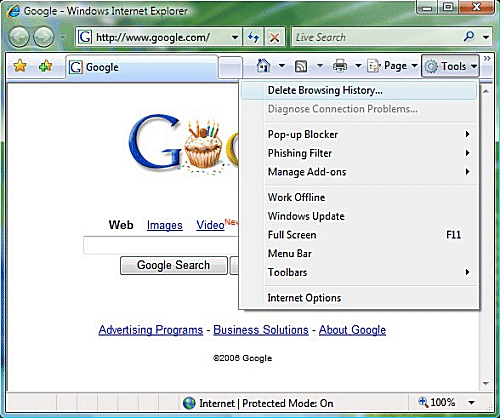
Then type the URL you want into the Home page box and then click OK
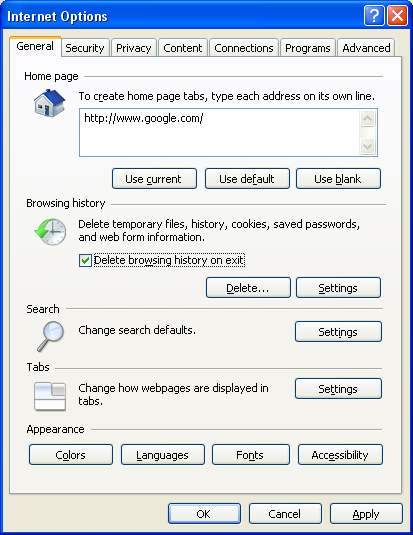
Similar video on browser hijacker removal:
Conclusion:
Searchtosurf.com is not a good website for people to visit as it can generate many problems to the infected computer. It is a redirect infection which is created by cyber hackers that want to get illegal benefits and other purposes from innocent computer users. It can mess up the whole computer system if it can stay in the machine for a long time. Other computer threats can be downloaded to the affected computers as this browser hijacker can redirect users to many malicious websites.
Suggestion: To follow removal guide that mentioned above, a level of computer knowledge is needed. Still can’t get out of Searchtosurf.com? Contact online experts for help now!
Published by Tony Shepherd & last updated on January 5, 2015 11:51 pm














Leave a Reply
You must be logged in to post a comment.