How can I get rid of Windows Prime Shield virus from my main computer? I cannot remember when I install it. I probably never mean to have it. I only turned on my computer and this program began to do a first scan on my PC. I can’t cancel it. I let it finish and it said my computer had many infections of malware and Trojan viruses. I can’t believe it! I have perfect antivirus protection and I don’t even realize the risks it reported. I guess it is a fake thing and I want it off. However, when I want to uninstall it I cannot. Because I can’t get through its window. It seems it has covered my whole screen and blocked all other functions. I cannot open my Internet explorer, nor can I delete this by running my own antivirus. I really don’t know what to do now. Anyone can help?
Brief Information of Windows Prime Shield Rogue Software:
Windows Prime Shield Virus is not a regular antivirus program thought taking common face of normal anti-spyware software. It is a rogue antivirus software in fact. Severe damages will be caused to target computers once it gets installed. Usually net users don’t even know how and when they get this bogus program. This bogus software often infect computers when computer users are trying to install regular software which have been packaged with some malicious threats. You may also get it by clicking on any unsafe web links. The redirection from those nasty webpages often cause unsafe download or invasion of viruses. They can arise chaos in your system and cause it being infected by more and more other risks spread on the internet.
When a computer is infected by Windows Prime Shield bogus software the first thing this virus would do is running a scan on the machine. There is no doubt that it will display many fake infections on your computer. All those threats are created by this virus itself and they are not real problems on the computer. It also turns off the security protection so that the real antivirus protection on the infected computer cannot bother its malicious activities. It will cause changed to your system settings especially the settings related to security defense. Different kinds of chaos will be arouse to affect the regular activities of the system. Thus your computer cannot respond in time to recent changes and damages. That can tell why your don’t even get a clue when the nasty virus occurs.
Note: Manual Removal requires expertise and it is for advanced users, if you don’t have much experience in dealing with rogue anti-spyware virus. Contact YooSecurity Online PC Experts for removal assistance.

Screenshot of Windows Prime Shield Rogue Antivirus:
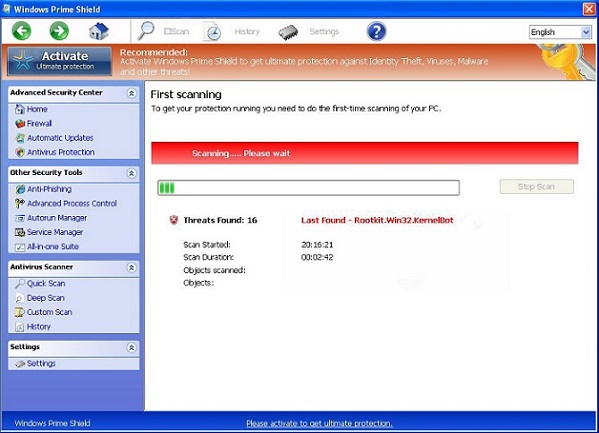
This picture is the one you can see when this virus pops up. It will take over the screen and turn off or log off other software on your computer and run its scan. You don’t have the choice or option to cancel the scan or stop it by clicking on the red cross. It won’t allow you to stop it from running the scan. After the scan finishes you will get another window of it which claims that your computer has too many risks.
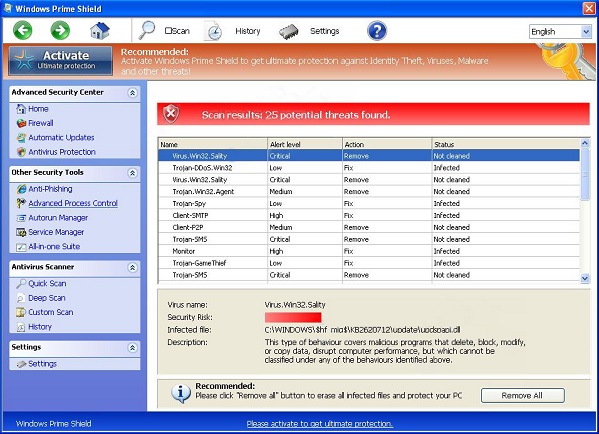
Users always click on Remove All with the hope to get rid of all these threats Windows Prime Shield Virus displays. However, they are asked to activate the full version of the bogus program immediately to get ultimate protection against identity theft, viruses, malware and other threats. You should not be fooled by this fake program because a normal and good program will not forcibly ask you pay a fine to bypass its window to use your own machine. This rogue software will only return the control of the computer to users after they pay it and activate its so-called full version. It is kind of scam trait.
Symptoms of Infection of Rogue Programs:
First of all, we must realize that it is a rogue Anti-Spyware program. It is not a real legitimate protection application. It displays fake security messages to scare people. It may install additional spyware to your computer. It scams people’s money by asking people buying a full version or registered version to remove all the threats it shows. To sum up, It violates your privacy and compromises your security. and to be noticed, it may repair its files, spread or update by itself.
Manual Removal Guides on Removing Windows Prime Shield:
Step A. Restart the infected computer into safe mode with networking.
The virus often disables any other operations on the infected computer once it pops up and takes over the whole computer screen. So we need to restart the infected computer into safe mode with networking to troubleshoot it. To do that, you need to restart the infected computer and when it starts up you have to tap F8 key constantly to access Advanced Boot page. (You can click here to view how to boot Windows 8 into safe mode with networking.)
Highlight Safe mode with networking on this screen and press Enter key to log in.
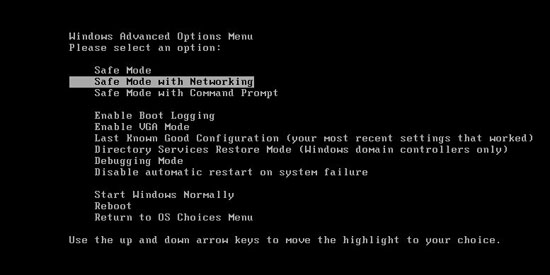
Step A: Check on your start menu if there are any programs that you are not familiar with. The strange ones will often related to the virus process as it can start automatically with the windows. You can press on Windows key or just click on the start menu to view it. Please notice that you need to click on All Programs to have an overall check on it.
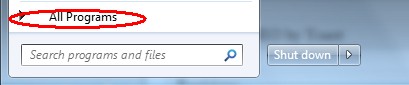
Step B: To remove the Fake antivirus the first thing we need to do is to end its process thus we will not get the error message when we delete its files. To do that, open Windows Task Manager to end process related to this virus. You can press Ctrl+Alt+Del keys at the same time to pull up Window Task Manager; go to Processes tab on top and scroll down the list to find.

Step C: Always any virus files will be hidden files. So we need to show hidden files before we are going to delete them. Open Control Panel from Start menu and search for Folder Options (As an easy way you can open a folder and hold Alt key and tap on T, O key one by one and folder option window will pops up). Go to Folder Options window, under View tab, tick Show hidden files and folders and non-tick Hide protected operating system files (Recommended) and then click Apply and then hit OK.

After we can see hidden folders and files we can go to system files and delete the infected files. The path of the virus often can be found from the antivirus which detects it.

Step D: After we delete the virus files from system data we get to remove the registry of the virus from registry editor to prevent it from coming back. You can get Registry Editor by pressing Windows+R keys to pull up Run box and type in regedit to open Registry Editor.

The following is how Windows Registry Editor looks like.

Step E: Delete all these associated files and registry entries with this Rogue anti-spyware virus from Registry Editor. The registry files are listed randomly. Besides, you need to delete the infection files of the redirect virus from your system files to prevent it from coming back. Those files are named randomly also but may be different on different operating systems.
Video on How to Remove Similar Rogue Program:
Conclusion:
Taking all of the above mentioned possible damages into consideration, it is better to get rid of Windows Prime Shield virus as early as possible. Majority of computer users are not in a place to cope with this virus by themselves since not all of net users are computer literate and there is a lot of work need to be done before the infect computer backs to normal. Since virus removal is a complicated project which requires a certain degree of expertise you had better not blindly attempt to fix this issue by yourself if you are lack of this knowledge. Because that any small mistakes may bring eternal regret. To be specific, your computer would be beyond repair if you erase system files by mistake.
Note: Have spent too much time in fixing the problem but failed? To avoid any mistakes, please contact YooSecurity Online Experts in time to save your computer.

Published by Tony Shepherd & last updated on January 15, 2014 1:02 pm












Leave a Reply
You must be logged in to post a comment.