I need help on getting rid of Windows Internet Guard virus. I do not think it is a legitimate antispyware program because it nearly blocks my access to my personal computer. It requires a fee to activate its updated version to remove all the threats on my computer otherwise it will not let me use anything on the machine. I can’t run the real antivirus software on the computer to kill it. It doesn’t allow me to get into safe modes! I have no idea now. What shall I do?
Some Instruction of Windows Internet Guard:
Windows Internet Guard virus is a nightmare which drives people to desperate all over the Internet recently. On the appearance, it is a well-designed software which seems to help people get better computer experience and assistant computer users to take care of their computers. It is said to help us protect the computer from being hacked by any online threats such as any Trojan viruses, suspicious programs and some redirect items. However, it turns out to be the opposite. The program is a fake antispyware which doesn’t help any on removing PC risks or solving PC problems. It is a software created by cyber criminals to cheat people. It has an official look as most common security software. But it won’t help but to ruin the regular use on the computer.
By claiming to be of great help, Windows Internet Guard virus has cheated many people at the first look to trust that is is an reliable computer care program. It often launches an automatic full scan on the computer once it get installed. It has been reported that however long the scan takes it is always shows that your computer is under huge risk and need to remove all the viruses and bugs to get it back to normal. For the fear of further damages to the computer, some people who are not computer literate are very likely to trust what the software says. But when they click on the remove option given by the rogue antispyware they will immediately realize that this is just a scam from some hackers. A special amount of money is required to get rid off all the threats. Are the risks all real? Is the computer really infected by so many viruses? How can I get out of the trouble without paying? People are all wondering about such questions. The fact is that the reports from the fake antivirus are not true. They are just some fake information written by the software to mislead the users. It is possible that innocent users pay the fine out of the concern of the risks.
Note: Manual Removal requires expertise and it is for advanced users, if you don’t have much experience in dealing with rogue antispyware virus. Contact YooSecurity Online PC Experts for removal assistance.

Image of the Fake Antivirus Program
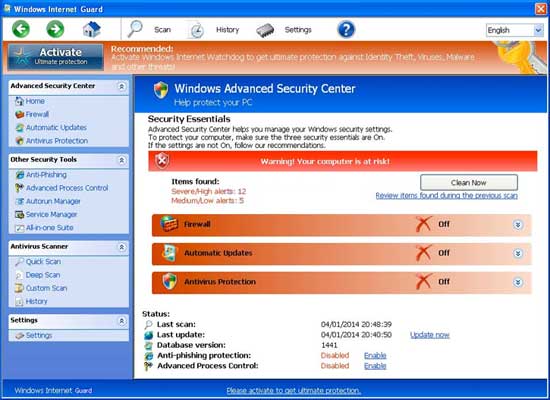
Symptoms of Infection of Rogue Programs:
First of all, we must realize that it is a rogue Anti-Spyware program. It is not a real legitimate protection application. It displays fake security messages to scare people. It may install additional spyware to your computer. It scams people’s money by asking people buying a full version or registered version to remove all the threats it shows. To sum up, It violates your privacy and compromises your security. and to be noticed, it may repair its files, spread or update by itself.
Manual Removal Guides on Removing Windows Internet Guard:
Step A. Restart the infected computer into safe mode with networking.
The virus often disables any other operations on the infected computer once it pops up and takes over the whole computer screen. So we need to restart the infected computer into safe mode with networking to troubleshoot it. To do that, you need to restart the infected computer and when it starts up you have to tap F8 key constantly to access Advanced Boot page. (You can click here to view how to boot Windows 8 into safe mode with networking.)
Highlight Safe mode with networking on this screen and press Enter key to log in.
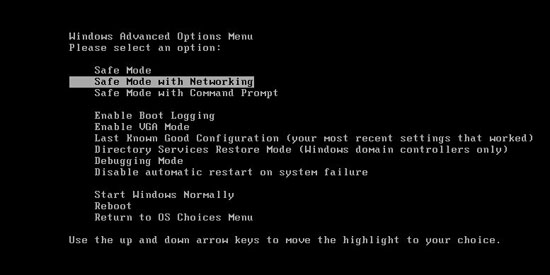
Step A: Check on your start menu if there are any programs that you are not familiar with. The strange ones will often related to the virus process as it can start automatically with the windows. You can press on Windows key or just click on the start menu to view it. Please notice that you need to click on All Programs to have an overall check on it.
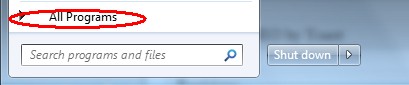
Step B: To remove Windows Internet Guard Fake antivirus the first thing we need to do is to end its process thus we will not get the error message when we delete its files. To do that, open Windows Task Manager to end process related to this virus. You can press Ctrl+Alt+Del keys at the same time to pull up Window Task Manager; go to Processes tab on top and scroll down the list to find.

Step C: Always any virus files will be hidden files. So we need to show hidden files before we are going to delete them. Open Control Panel from Start menu and search for Folder Options (As an easy way you can open a folder and hold Alt key and tap on T, O key one by one and folder option window will pops up). Go to Folder Options window, under View tab, tick Show hidden files and folders and non-tick Hide protected operating system files (Recommended) and then click Apply and then hit OK.

After we can see hidden folders and files we can go to system files and delete the infected files. The path of the virus often can be found from the antivirus which detects it.

Step D: After we delete the virus files from system data we get to remove the registry of the virus from registry editor to prevent it from coming back. You can get Registry Editor by pressing Windows+R keys to pull up Run box and type in regedit to open Registry Editor.

The following is how Windows Registry Editor looks like.

Step E: Delete all these associated files and registry entries with this Rogue anti-spyware virus from Registry Editor. The registry files are listed randomly. Besides, you need to delete the infection files of the redirect virus from your system files to prevent it from coming back. Those files are named randomly also but may be different on different operating systems.
Video on How to Remove This Rogue Program:
Alternatively, you can view the video on our site directly:
Conclusion:
Do not be fooled by what Windows Internet Guard Virus says. It is a fake antivirus program rather than a useful system protection tool. It is known to pop up immediately as soon as the user signs into the computer. By launching a start up scan it pretends to be a well-working program to find out the risks on the infected computer but it is not helpful at all. Not only requiring an amount of fine to activate its full function the virus also disables some important system functions to keep computer users out from the computer system. People cannot bypass the virus screen to access their files on the hard drives. The virus sometimes also damages the troubleshoot modes to make it harder to remove. What is worse, by disabling more and more system functions there will be more and more possibilities for other viruses to get onto the vulnerable system. And the infected computer can be messed up if you don’t take efficient actions to eliminate the virus in time.
Note: Have spent too much time in fixing the problem but failed? To avoid any mistakes, please contact YooSecurity Online Experts in time to save your computer.

Published by Tony Shepherd & last updated on April 8, 2014 5:49 am












Leave a Reply
You must be logged in to post a comment.