Your laptop is infected with System Progressive Protection Virus. But you’re having a hard time to remove it. The effect is slow computer and forever to start up. How do i get rid of this thing quickly?
I Have System Progressive Protection Virus On My Computer. How do I Remove it and Keep My PC Safe?
How did you get the System Progressive Protection Virus in your computer? If you spend a lot of time on the internet, chances are you will encounter your fair share of dangerous viruses. Computer viruses are not only a major threat to your computer system, but also to your personal security. The criminal masterminds responsible for creating and spreading viruses have one goal: make money. Modern viruses like System Progressive Protection are extremely sophisticated. The last thing you want to do is find yourself caught off guard when a virus threatens your computer. Not being prepared when a virus strikes can result in some pretty unwanted and inconvenient consequences for you. If your attempt to keep viruses at bay fails, the best approach is for you to equip yourself with the knowledge you need to remove the virus manually from your computer without doing any more harm.
This article focuses on how to remove System Progressive Protection virus from your PC, but the information you will learn here is applicable to many different types of viruses. So listen up and take your first step to becoming an empowered PC user. Learning how to remove malware manually can save you a lot of time and money. Before you dive into your Windows Registry and start looking for those infected files, however, you must understand the objective and the background of System Progressive Protection Virus first.
To save your computer, Live Chat with YooSecurity Expert Now, or you can follow the manual removal guide below to get your problem fixed. (For advanced computer users)
System Progressive Protection Virus Screenshot
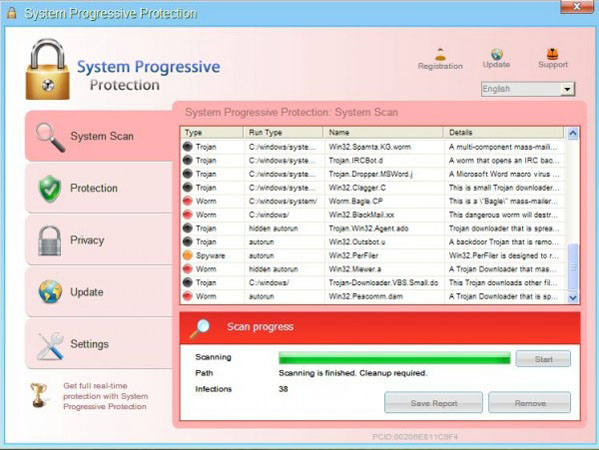
Activate System Progressive Protection Fake Alert Message

Like many computer viruses, System Progressive Protection has the ability to cloak itself in order to appear very official and authoritative. This can be confusing to many computer users, especially novices who aren’t that familiar with the tricky ways viruses act. What you need to be aware of is the fact that this virus is capable of sending several different types of warning alerts whose messages all have the same bottom line: Your computer is infected with a virus and you need to act right away in order to protect your computer, its content, and your personal security from any further threat.
This sounds pretty serious, right? Well, 9 times out of 10, this type of message that appears on your computer screen out of nowhere is simply the first step in a series of scare tactics associated with System Progressive Protection virus.
You should know by now that computer viruses can be sneaky, but System Progressive Protection virus takes it to a whole new level. Once the virus generates any number of warning messages telling you your computer is at risk, it offers you two options. The first option, and the one conveniently recommended by the virus is to activate the System Progressive Protection application. The second option, which is not recommended by the virus, says you can ignore the warning and proceed to the web site you were trying to visit. If you ignore the warning, you will avoid infecting your computer. If, on the other hand, you agree to activate the fake System Progressive Protection, the virus will begin to take over your operating system and eventually cripple your entire system completely.
The fake Progressive Protection virus is nothing more than an elaborate scam designed to take your credit card information and leave you with a damaged computer and a lot of hassle. While you might have an initial knee-jerk reaction to interact with these intimidating messages generated by the virus, doing so will not allow you to remove System Progressive Protection virus from your computer. To remove Progressive Protection virus, begin by following the steps below. Keep in mind that removing this virus manually can be done, but you should only attempt these steps if you are an experienced PC user. Otherwise you might end up with more problems than you started with.
Steps to Remove System Progressive Protection virus:
1. The moment you suspect your computer might be infected with System Progressive Protection virus, immediately try to reboot in Safe Mode with Networking. Working in safe mode allows you to circumvent any problems you are experiencing in normal mode so you can safely navigate around your programs and applications to find the virus and eliminate it.
2. Once you are in Safe Mode with Networking, things start to get a little technical. You must locate the file associated with the Progressive Protection virus and delete them from your computer. Since the files are running in the background of your system, you can try locating them in the Processes tab of your Task Bar. Highlight the suspicious files and delete them.
3. You are almost done with the manual removal of System Progressive Protection virus. The last step is to look in the Registry Editor for even more entries associated with this nasty virus. Viruses work quickly to take over all control of your operating system and programs. You should be looking for something like this in your Registry Editor:
HKEY_CURRENT_USER\Software\Microsoft\Windows\CurrentVersion\Internet Settings “WarnOnHTTPSToHTTPRedirect” = 0
HKEY_CURRENT_USER\Software\Microsoft\Windows\CurrentVersion\Policies\System “DisableRegedit” = 0
HKEY_CURRENT_USER\Software\Microsoft\Windows\CurrentVersion\Policies\System “DisableRegistryTools” = 0
HKEY_CURRENT_USER\Software\Microsoft\Windows\CurrentVersion\Policies\System “DisableTaskMgr” = 0
HKEY_CURRENT_USER\Software\Microsoft\Windows\CurrentVersion\Run “Inspector”
HKEY_CURRENT_USER\Software\Microsoft\Windows\CurrentVersion\Settings “ID” = 4
HKEY_CURRENT_USER\Software\Microsoft\Windows\CurrentVersion\Settings “net” = 2012-10-20_1
HKEY_LOCAL_MACHINE\SOFTWARE\Microsoft\Windows NT\CurrentVersion\Image File Execution Options\{random}.exe
Manual Removal Video Guide
4. Now that you have identified and removed all files and registry entries associated with System Progressive Protection virus, you should try restarting your computer in normal mode. If everything starts up normally and programs are running smoothly, you are probably in the clear. If the malware is still present, you will know pretty quickly. Excessive load times and incessant pop ups will give the virus away.
While some people are up to the challenge of manual virus removal, you don’t necessarily have to tackle this daunting project on your own. If the idea of trying to remove System Progressive Protection virus from your computer doesn’t sound fun to you, our PC security experts are ready to step in and help you at any point in the virus removal process. Our professional staff can help you quickly resolve any issues you may be experiencing as a result of viruses like System Progressive Protection.
Tips: If you need expert advice on how to restore your computer after a dangerous virus attack, contact our PC security team today.
Published by Tony Shepherd & last updated on June 3, 2013 12:58 pm














Leave a Reply
You must be logged in to post a comment.