I have thousands of ads coming from this OptiShopper, I don’t know if they are generated by something that I downloaded on my computer yesterday as I can’t remember what I have installed on my computer. However, my security tool shows nothing harmful on my system. Now I’m nervous to use my computer as I’m afraid to make the situation even worse. How can I solve this problem? Can someone help?
Brief Introduction to This Adware
If you get ads from this OptiShopper constantly on your computer, that means your computer must have been targeted by an adware which we can called potentially unwanted program. Also, it is a kind of browser hijacker that can modify and control all browsers installed on the target computers. If your computer has been attacked by it, your browsers can perform abnormally and your system can face many problems with the time goes. It is necessary for all computer users who encounter this problem on their machines to get rid of it in time. Otherwise it will conduct more troubles and help other computer infection to come to make more damages. Nevertheless, although it is a kind of computer threat, many anti-virus programs cannot detect it when it comes to users’ computers as it is not a virus at all.
The Screenshot of This Adware
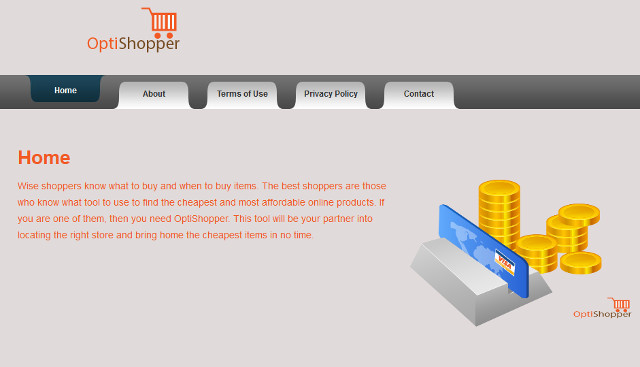
Franking speaking, this OptiShopper is not a type of computer virus that can be caught by security tools. By taking this advantage, this adware infection can sneak into more innocent computers than other kinds of computer viruses. For inexperienced computer users, they can hardly judge this stuff as a bad thing for their machines on the first sight as it can pretend to be a useful toolbar or plug-in that can help users get benefits when they go online. Some unsuspecting people would allow it to be activated willingly. Also, this adware can infiltrate target computers with other computer programs, in other words, this infection can be implanted into other software which are commonly used for computer users by cyber hackers who design it. When people download and install the infected problem on their computers, this OptiShopper adware can be installed simultaneously.
As soon as this OptiShopper comes to the target machines, it can begin its annoying activities on the spot. The settings of the browsers on the infected computers can be modified by it arbitrary. The homepage can be changed to some strange and malicious web pages that could bring more viruses to the target computers. After adding its data into the system registry, the whole system can be messed up by different kinds of pop-ups all the time during the use. Users cannot be able to do their work on the corrupted machines as the pop-ups can appear in very quick pattern.
The properties of Browser Hijacker
-Can not be detected by your anti-virus software, which makes it hard to uninstall from the computer.
-Once you open your browser, you will be redirected to some unknown websites.
-Can slow down the performance of the computer, or even blue screen.
-Can pop up many unwanted advertisements when you are doing something else.
-Can change your settings in your browser and it is not easy to change it back.
If you find any symptoms listed above showing on your computer, then your computer must be suffered with a browser hijacker that causes you keep being redirecting to this OptiShopper. Welcome to contact YooSecurity Online PC Experts for manual removal guide. Also, we will provide a short removal guide below for computer literate.
NOTE: Being afraid to do any wrong operation during the process of removing this browser hijacker? Please contact YooSecurity Online PC Experts, we are here to help you:
Manual Removal Guide of Browser Hijacker (For Computer Literate)
There is a removal guide of Browser Hijacker provided here; however, expertise is required during the process of removal, please make sure you are capable to do it by yourself.
Step 1: Find Ctrl, Alt, and Delete these 3 keys and then press them together to open task manager to end the process related to this hijacker, the name of the process of it is random.

Step 2: Try to find Folder Options in Control Panel, select the View tab, and then tick Show hidden files and folders and non-tick Hide protected operating system files (Recommended) and then click OK.

Step 3: Click on Start button at the right lower corner, then click on Control Panel
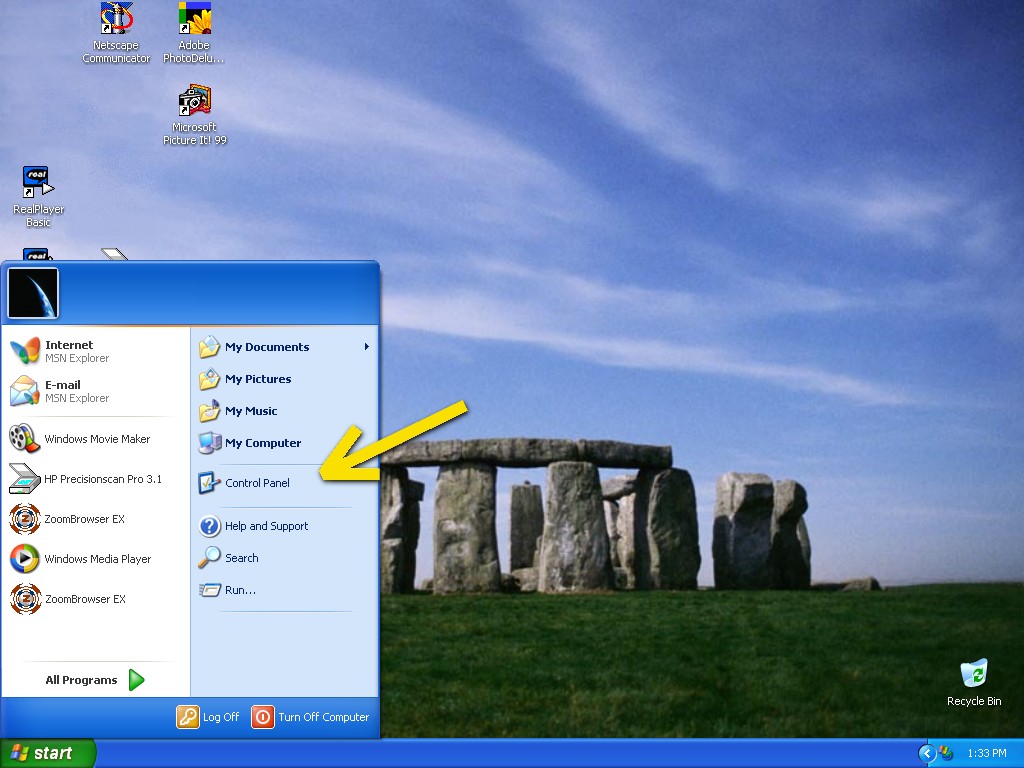
Then you will come to the Control Panel windows, click on Add and Remove Programs
![]()
Then try to find the program which relates to this browser hijacker, highlight it and choose Remove, the program’s name is random.
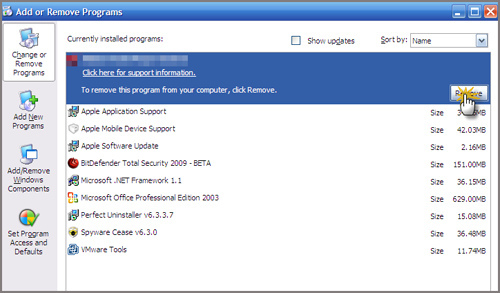
Step4: Change your homepage in your browser (Take Internet Explorer as an Example)
From the Navigation toolbar in Internet Explorer, click Tools and select Internet Options.
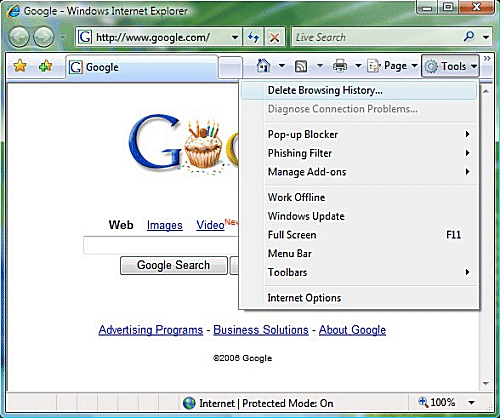
Then type the URL you want into the Home page box and then click OK
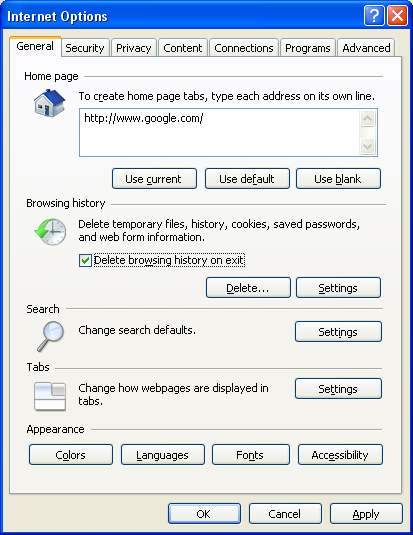
Similar video on browser hijacker removal:
Conclusion:
If you always get ads from OptiShopper, you need to pay attention to the safety situation on your computer as your computer is compromised to a computer threat which can help more computer infection to come and damage your computer. It is a must to have this stuff removed from your computer as soon as possible to avoid more problems and troubles.
Suggestion: To follow removal guide that mentioned above, a level of computer knowledge is needed. Still can’t get out of OptiShopper? Contact online experts for help now!
Published by Tony Shepherd & last updated on February 18, 2015 10:49 pm














Leave a Reply
You must be logged in to post a comment.