What’s lns.livexjs.net popup? I keep getting this popup on my Firefox which I can’t get rid of. It automatically changes my home page and I can’t change it back. Each time I try to search something, it pops up in new tabs. How do I close these annoying popups permanently? I have uninstalled several applications in Control Panel and toolbars on Firefox. But I still get this popup coming back constantly. How do I remove it from my browser completely?
Lns.livexjs.net Popups – Remove Browser Hijacker
The Lns.livexjs.net popup is categorized as a browser adware which is specifically used by unknown online third-party to display constant misleading results to computer users online. It can also collect users’ browsing histories on browsers including Internet Explorer, Google Chrome and Mozilla Firefox via tracking cookies to help third-party benefit and cause potential cyber criminals. Lots of computer users have complained about this popup lately and yet they all seem to have all kinds of troubles deleting this adware off of their computers. Normally, running security program checks does not help much. This passage will provide a general removal in manual ways to remove the Lns.livexjs.net pop-up hijacker.
Computer users usually have no idea of when this adware is installed on their browsers. It is believed that this type of browser issue can be installed in a bundle with freeware. When users download unknown programs from unidentified resources on the internet, they can download the adware bundled with the programs onto the computers as well. Basically, it doesn’t need permission from users to be installed. Besides from having a hard time getting online, users can also face potential malware problems on the computers. Remove Lns.livexjs.net hijacker as soon as possible before it crashes your browsers and compromise the system:
Start-up pages on browsers will be automatically changed.
Browser defaults will be modified.
Users can get lots of pop-up ads when searching online.
Users can also face online redirecting problems constantly.
Browsers run in a general lack of speed.
…
Can’t get rid of lns.livexjs.net popup on browser? How to remove?
If you are not a computer literate, you may have a hard time getting rid of this adware popup on browser successfully. According to experiences of most users, changing browser defaults and uninstalling programs in Control Panel cannot help to fix the problem completely. Because the adware may also adjust certain registry values on the system to keep it activated long enough to display scam popups, users will need to manually fix the problem to restore browsers.
Suggestions: Certain levels of computer skills will be needed during the manual removal process. Contact YooSecurity Online PC Experts for help now to delete the Lns.livexjs.net ASAP:

The Hijacker Popup Screenshots
1. “Browser is out of date” pop-up message from this adware trying to persuade users to download unknown update application:
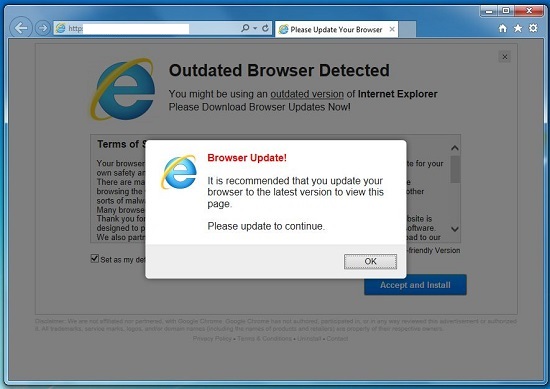
2. Certain malware problems are prompted by the adware by telling users their computer performance is poor:
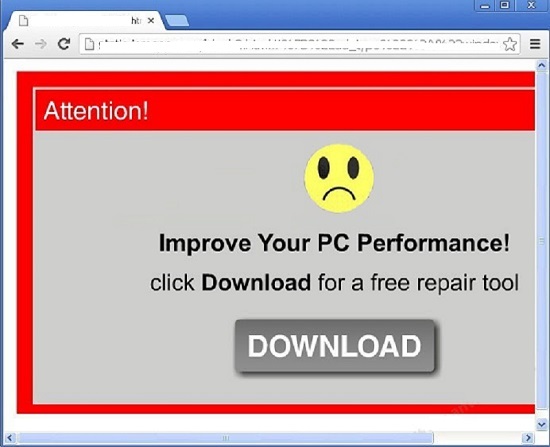
* The adware pop-up ads contain all kinds of information online. By displaying these unwanted popups, it can not only block users’ online sessions, but help prompt potential malware and spyware problems to compromise the system further. Users should not believe these popups or click on any of them as redirecting actions can be caused.
How to get rid of Lns.livexjs.net popup to restore browser ASAP?
When this browser adware is installed on your browser, it will display lots of annoying popups with misleading information to scam computer users. To block all of these popups and uninstall the adware, manually restore your browser with expertise. Any mistake during the manual process in adjusting registries can cause further problems on the system.
Browser Hijacker Manual Removal Instructions
A step-by-step guide to remove the hijacker popups manually from Mozilla Firefox:
1. Windows Task Manager.

Press CTRL+ALT+DELETE or CTRL+SHIFT+ESC; or pull up Run box from Start menu to type in taskmgr
Right click on items you want to end, select Go To Process
Click on End Process
or
Click on Processes tab
End process of all Firefox items/Lns.livexjs.net popups
2. Delete virus files and adjust registries from system.

Click on Start button
Control Panel
Search for “folder options” on top right corner
Click on View tab
Show hidden files, folders, and drives
C:\Users\profile name here\AppData\-
HKCU\Software\Microsoft\Windows\CurrentVersion\Run\-
* Files and registries of the Lns.livexjs.net hijacker can be changed or renamed time from time in order to keep the infection functioning longer. If you are not able to identify the related items, contact online experts for help instantly.
3. Reset Firefox.

Click on Tools – Options
Under General tab – reset home page on Firefox
Under Privacy tab – clear browsing histories
4. Close out all the windows and restart the system to take effects.
Similar video on browser hijacker removal:
Conclusion
If you are having troubles lately when browsing online because all the browser defaults are automatically reset and you are getting constant blocks from unwanted popups, you may get a browser adware on the system. This pop-up Lns.livexjs.net is categorized as an adware that will affect browsing applications including adjusting their defaults and disabling functions. Users will not only have constant difficulties searching online, but can become victims of unknown cyber criminals as the browser hijacker is capable of collecting browsing histories and stealing sensitive information. To completely fix this problem on browser, manually delete the adware off of your computer as quickly as you can to avoid further problems on the system.
Note: Having a hard time to understand the manual process? Can’t remove Lns.livexjs.net popup successfully? Please contact YooSecurity Online Experts for help now to complete the manual removal process as soon as possible:

Published by Tony Shepherd & last updated on January 13, 2014 2:38 am












Leave a Reply
You must be logged in to post a comment.