Is your computer infected with Troj/Sirefef-AP Virus and you have no clues on how to remove it from your computer? Or anti-virus claims it can delete it but after a boot it remains?
A Complete Definition of Troj/Sirefef-AP Virus
Troj/Sirefef-AP is an annoying Trojan horse that detected by Sophos anti-virus software. It is the same stubborn as Win32:Sirefef-PL or Trojan.Win64/Sirefef.W and detected by Kaspersky as HEUR:Backdoor.Win64.Generic. Troj/Sirefef-AP is a malicious Trojan horse that is designed by cyber criminals to attack your PC and activate many malicious activities on purpose. Like many nasty Trojan infections it can install itself automatically and invade your PC aggressively. It will changes its name so computer users will be shown by different anti-virus applications with different names. But the purpose is the same, to destroy your computer. First Win32:Sirefef-PL [Rtk] will drop malicious codes into your system, processes, program files, dll files and folders, then uses the terrible spy codes to damage your PC system seriously. It is very difficult for antivirus tools to eliminate the virus from your PC completely for it mutates every time. As the Trojan can also attack your antivirus program and prevent it from taking effective.
In a word, Troj/Sirefef-AP endangers your Internet environment and slows down your PC system performance. Moreover, the hazardous Trojan horses modify your system settings, registry settings and critical files to record your precious information as much as possible to gather your money and perform illegal activities. So what we will do it to get rid of Win32:Sirefef-PL [Rtk] Trojan horse from your computer completely before any further unpredictable damage occurs to your computer. Since anti-virus software won’t be able to help, you can manually delete Troj/Sirefef-AP with the guide here.
To save your computer, Live Chat with YooSecurity Expert Now, or you can follow the manual removal guide below to get your problem fixed. (For advanced computer users)
Some Symptoms of Troj/Sirefef-AP Infection:
1. This virus will reset the internet connection and keeps warning computer users.
2. Desktop background image and Browser homepage are changed with something unknown by this Trojan infection.
3. This virus slows down your computer speed considerably. This includes opening program, shutting down your computer, and slowing down Internet.
4. This virus pops up annoying advertisements while you surfing the internet.
5. This virus will shut down your anti-virus and anti-spyware programs. This virus will also infect and corrupt your registry, making your computer totally bareness.
Best Way to Remove Troj/Sirefef-AP Manual Removal manually Step by Step?
Please follow these steps to get rid of the Troj/Sirefef-AP manually:
Step 1: Press CTRL+ALT+DEL or CTRL+SHIFT+ESC. Open the Windows Task Manager.
If that didn’t work, try another way. Press the Start button and click on the Run option. This will start the Run tool. Type in taskmgr and press OK. This should start the Windows Task Manager
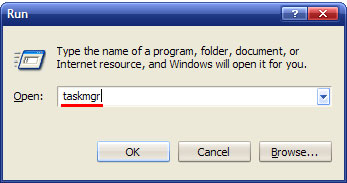
Step 2: Within the Windows Task Manager click on the Processes tab. Find the process by name. random.exe. Then scroll the list to find required process. Select it with your mouse or keyboard and click on the End Process button. This will kill the process.
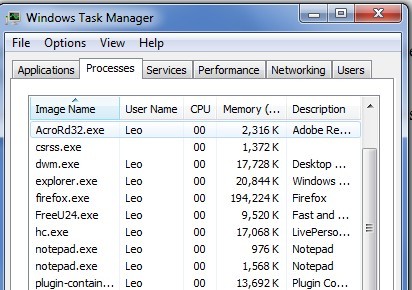
Step 3: Delete malicious registry entries.
HKEY_LOCAL_MACHINE\SOFTWARE\Microsoft\Active Setup\Installed Components\random
HKEY_LOCAL_MACHINE\SOFTWARE\Microsoft\Windows\CurrentVersion\policies\Explorer\run\ Troj/Sirefef-AP
Step 4?Remove malicious files of Troj/Sirefef-AP
win32rundll.exe
dwm.exe
waudiohd.exe
Video of Key Steps on How to Modify or Change Windows Registry:
Based on various situations and computer skills, you can choose the following solutions fit for you.
1. Follow the steps we provide to manually remove the virus.
2. If you failed to remove Troj/Sirefef-AP virus with the method above, please consult YooSecurity certified professionals to remove it completely. Live chat with professionals now
Published by Tony Shepherd & last updated on November 9, 2012 2:13 pm













Leave a Reply
You must be logged in to post a comment.