I can’t get rid of the Findsmarter.com pop up on my home page. It replaces the home page on my browser automatically all the time. And I keep being redirected to unwanted websites with more pop ups showing. I can’t reset the browser successfully. How do I restore my browser and stop all the annoying pop ups without losing my data stored on the browser? Please help.
Findsmarter.com Pop-ups – How to Remove?
Findsmarter.com pop up website may look like a regular search webpage to you. It provides a search engine on the home page called “findsmarter” which seems to be as helpful as other search engines like Google. But it is recently reported as an unpleasant search engine by many users who have Internet Explorer, Google Chrome, Mozilla Firefox or Safari installed on their computers for it causes constant troubles for them to surf online. They are being blocked constantly by either random pop ups or annoying redirects online. This browser issue is known as a browser hijacker or browser redirect that is one of the major problems of browsers and that cannot be fixed by many anti-virus programs. To get rid of the pop ups, manually remove the hijacker off of your computer to restore browsers.
Can you search on Findsmarter.com page? The pop up hijacker provides a search engine on the home page. You can be redirected onto suspicious or malware sites by searching on this page. What’s worse, your online browsing histories can be accessed by the hijacker and personal online data could be stolen for cyber criminals. Soon as the hijacker gets on your browsers, it will completely mess them up by creating constant disorders including:
Home page is replaced and favorite search engines are disabled.
Unknown toolbars or extensions are automatically installed.
Annoying pop-up ads are everywhere on the webs.
Users are constantly redirected to unwanted results.
Browser is slow in loading pages.
…
How to delete Findsmarter.com popups on browsers completely?
Can I run my virus protector to get rid of this hijacker? To many users, they often come to constant fails when trying to solve the problem via their anti-virus programs. In this case, manual removal, as an efficient way that guarantees a complete restore of the affected browser, is introduced in the passage. To successfully get rid of the browser hijacker manually, expertise is required during the process to accurate each step. Any mistaken steps can cause an incomplete removal and other problems later on.
Suggestions: If you are not qualified with sufficient computer knowledge to deal with this browser hijacker, contact YooSecurity Online PC Experts for help now to delete this findsmarter.com pop up hijacker and prevent things from getting worse:

The Hijacker Popup Screenshot
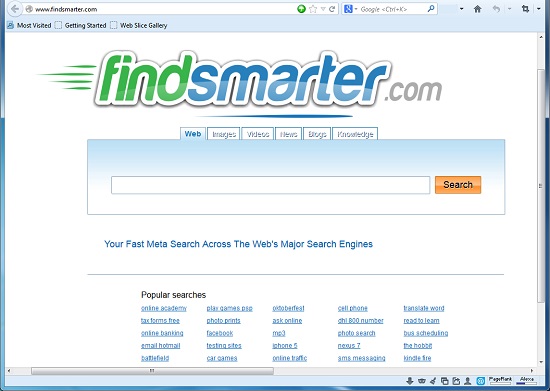
* The above screenshot shows the regular appearance of this browser hijacker. It shows up like many other common search webpages but acts differently. First Findsmarter.com redirect gets on your browser without permission and changes the browser defaults without letting you change them back easily. Then it gives you lots of pop ups on random webs and redirects you constantly. None of the above can be seen on a regular search webpage. Basically, these are the simple evidence that give away this scam search engine. Once realized that it is a browser hijacker, try to remove it timely to protect system from further consequences.
How to get rid of Findsmarter.com pop up adware from computer?
As mentioned above, manual removal is much more efficient and guarantees a successful uninstall of this adware from computer compared to anti-virus removal. As the browser hijacker is not only able to reset browser defaults to cause disorders, but adjust certain files and registry keys to make its effect last longer. Thus, besides from resetting browser defaults, uninstalling unknown extensions and clearing browsing histories manually, users will also need to check for program files and registry errors in order to completely fix this browser problem. A guide is contained below to walk you through the basic steps to remove the pop up hijacker.
Browser Hijacker Manual Removal Instructions
A step-by-step guide to remove the hijacker popup manually from Mozilla Firefox:
1. Windows Task Manager.

Press CTRL+ALT+DELETE or CTRL+SHIFT+ESC; or pull up Run box from Start menu to type in taskmgr
Right click on items you want to end, select Go To Process
Click on End Process
or
Click on Processes tab
End process of all Firefox items/ Findsmarter.com popup hijacker
2. Delete virus files and adjust registries from system.

Click on Start button
Control Panel
Search for “folder options” on top right corner
Click on View tab
Show hidden files, folders, and drives
C:\Users\profile name here\AppData\-
HKCU\Software\Microsoft\Windows\CurrentVersion\Run\-
* Files and registries of the Findsmarter.com pop up adware can be changed or renamed time from time in order to keep the infection functioning longer. If you are not able to identify the related items, contact online experts for help instantly.
3. Reset Firefox.

Click on Tools – Options
Under General tab – reset home page on Firefox
Under Privacy tab – clear browsing histories
4. Close out all the windows and restart the system to take effects.
Video guide on browser hijacker removal:
Alternatively, you can view this browser hijacker removal video guide directly on our website:
Conclusion
Delete the Findsmarter.com redirect manually as it’s categorized as a browser hijacker that can cause you constant troubles. No matter which browser you are using, Internet Explorer, Mozilla Firefox, Google Chrome or Apple Safari, you can have this hijacker on your browser whenever downloading unknown freeware that bundles with the hijacker program. The affected browsers will look and act differently ever since the hijacker is on. You will be annoyed by numerous pop ups on random webs and constant redirects to unknown places online. What’s worse, the pop up hijacker can also cause other problems like malware and privacy security issues. It should be deleted as quickly as possible from your computer to secure system from further problems.
Note: Still have random pop ups on webs that you can’t get rid of? Please contact YooSecurity Online Experts for help now to completely remove the Findsmarter.com redirect from your computer:

Published by Tony Shepherd & last updated on April 14, 2014 2:34 am












Leave a Reply
You must be logged in to post a comment.