Hello, can you help me please? I now met a fatal problem in downloading android application from Google Play store. Some kind o of unknown error code saying retrieving information from server [RPC:S-5:AEC-0]) occurs when I am trying to install Pinterest into my Samsung Galaxy S3. Now I have no applications which had been previously installed. I don’t know why this error could happen. I believe I didn’t do anything wrong to cause big problem. I just install apps as usual. Is there something wrong with my Play Store or even android system? Actually I have no clue in fixing this issue. You know I’m not a computer savvy. How and where can I start to solve this problem completely? Can you instruct me?
Many android users recently complained that they encountered such Google Play Store Error codes while they were downloading or updating applications from Google Play Store. Since this error code pops up, they are not allowed to download or update the application they need. Those ransom error codes are caused for different reasons. If you once found such error codes as following listed, there should be something wrong with Google Player Store.
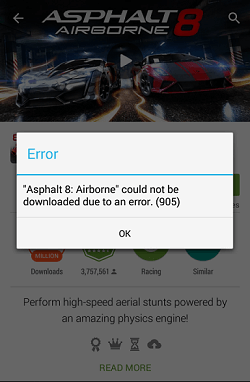
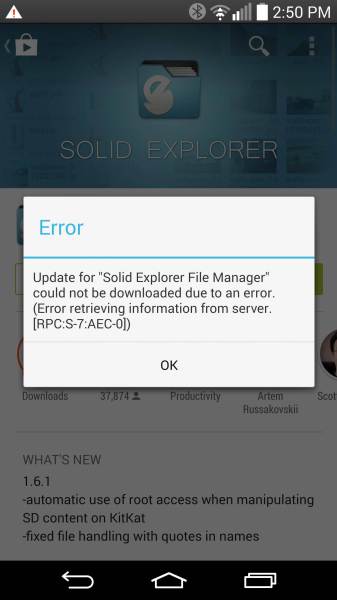
Google Play Store Error:
Error: “Facebook” could not be downloaded due to an error. (-101)
Error: Update for “Chrome Browser – Google” could not be downloaded due to an error. (403)
Error: Update for “Rockmelt: Best of Web & News” could not be downloaded due to an error. (492)
Can’t install app: “Google Play Movies & TV” can’t be installed. Try again, and if the problem continues, get help troubleshooting. (Error code: -501)
Error: Unknown error code during application installation: “-504”
Can’t install app: “Facebook” can’t be installed. Try again, and if the problem continues, get help troubleshooting. (Error code: -504)
Can’t install app: “Google+” can’t be installed. Try again, and if the problem continues, get help troubleshooting. (Error code: -505)
Error: “Asphalt 8: Airborne” could not be downloaded due to an error. (905)
Error: Unknown error code during application installation: “919”
Error: “Siine Shortcut Keyboard” could not be downloaded due to an error. (921)
Error: Update for “Apex Launch” could not be downloaded due to an error. (921)
Error: Unknown error code during application installation: “921”
“Subway Surfers” could not be downloaded due to an error. (Error retrieving information from server. [RPC:S-5:AEC-0])
Error: Update for “My Tracks” could not be downloaded due to an error. (Error retrieving information from server. [RPC:S-5:AEC-0])
Error: Update for “Solid Explorer File Manager” could not be downloaded due to an error. (Error retrieving information from server. [RPC:S-7:AEC-0])
“Google” can’t be downloaded. Try again, and if the problem continues, get help troubleshooting. (Error retrieving information from server. [RPC:S-7:AEC-7 EOJD-C34B-LW2JI])
FATAL::Unable to process your request. Please try again.
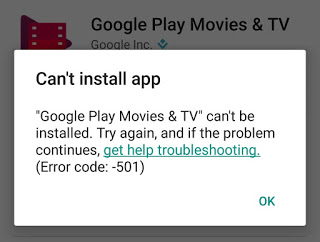
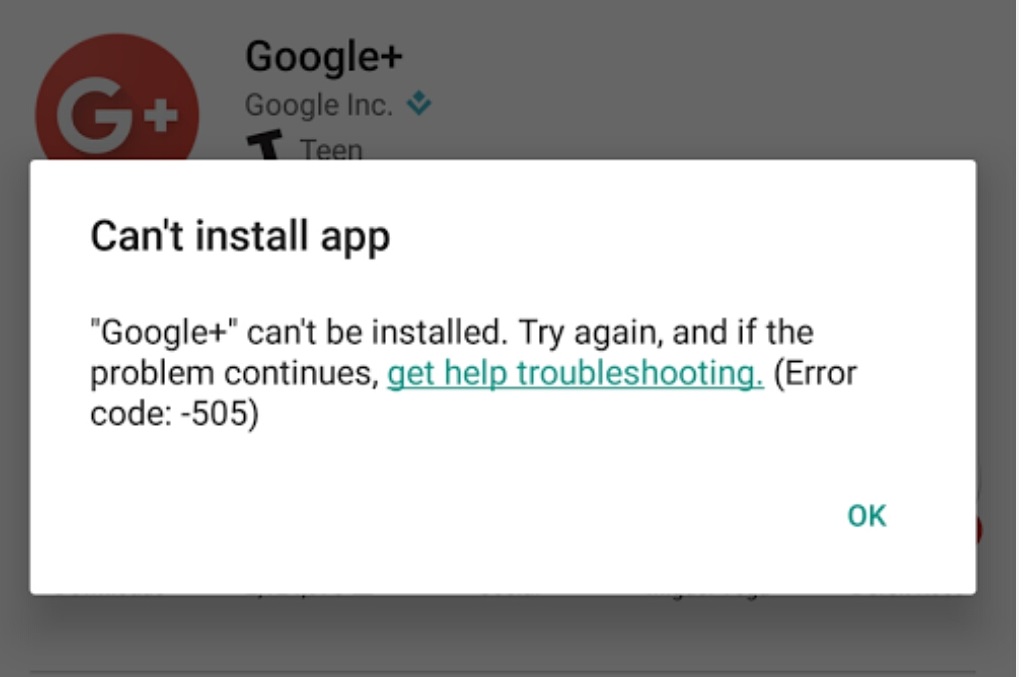
What Should be the Reasons Causing Google Play Store Error
Multiple reasons will result in Google Play Store error to block your download or update applications on your android device like Samsung, HTC, LG, Motorola, or Sony etc. It is very upsetting when users met such error and can’t download or update their apps smoothly. Some users even don’t know how to correct such error to make their Google Play store work back to normal. Applications on android will be somehow disappeared. It’s hard to say what exactly the reason causes these error codes. Slow internet connection like unstable and weak wifi signal or mobile data, insufficient ROM memory, disordered android system, small internal space, outdated software & system, too many large apps like Chrome or game running in background or battery drain. So basically, if you want to avoid such problems happening, you should regularly clean android system and keep updated with latest software and application for your android device. However, even though Google Play Store error happens, there are still several solutions to stop it. Here below is some parts of solution on how to fix these Google Play Store error.

How to Fix Google Play Store Error
Step 1: Check your internet connection on your device and try again
First, you can open other apps using the internet to check if your internet connection works well. For example, you can open web browser like Chrome to visit favorite websites or open mailbox to see if new emails are coming through. If there is problem with your internet connection, please move on next step.
Second, turn Airplane Mode on and off:
Go to Settings > Wireless and Networks > Airplane Mode.
Turn on Airplane mode and wait for 10 seconds, then turn off Airplane mode.
Open the Play Store and try to install the application.
Third, switch between Wi-Fi and mobile data:
Go to Settings > Wireless & networks.
Turn Wi-Fi off and mobile data on. Try to use the Play Store and see if it works.
If not, turn mobile data off and turn Wi-Fi on. Try to use the Play Store again and see if it works.
Step 2: Clear Cache and data of Google Play Store and Google Service Framework
1. Go to Settings >> Apps or Application Manager >> Swipe and select “All”
2. Scroll down and select “Google Play Store” >> Clear cache and Clear Data (In the Android 6.0 Marshmallow OS, to find these options, you will need to go to “Storage” option in the app settings and there, you will find the buttons to clear the cache and data.)
3. Again, from “All” >> scroll down and select “Google Service Framework” >> Clear Cache and Clear Data
4. Next open Google Play Store and update or download your app or game.
Step 3: Clear data and cache of Google Play Service
If clearing the cache and data of your Google Play Store didn’t work, you may need to go into your Google Play Services and clear its data and cache there, as Google Play Store’s problem would be possibly resulted from Google Play Service.
1. Go to Settings >> Apps or Application Manager >> Swipe and select “All”
2. Scroll down and select “Google Play Store” >> Clear cache and Clear Data (In the Android 6.0 Marshmallow OS, to find these options, you will need to go to “Storage” option in the app settings and there, you will find the buttons to clear the cache and data.)
Step 4: Clear data and cache of Downloads or Download Manager
1. Go to Settings >> Apps or Application Manager >> Swipe and select “All”
2. Scroll down and select “Downloads or Download manager” >> Clear Cache and Clear Data
Step 5: Remove your Google account and add it back
1. Go to Settings >> Accounts >> Google Select your main Gmail >> Press Menu key >> Select “Remove account”
2. Repeat step 2 and 3 to clear cache and data of “Google Play Store” , “Google Play Service” and “Google Service Framework”
3. Turn off your device and turn it back on to restart
4. After restarting, again go to Settings >> Accounts >> Add account >> Choose “Google” >> Add back previously deleted Gmail set up your Google account.
5. Open Google Play Store and then update/install your Android app or game.
Kind Suggestion: if you need someone to guide to perform all steps above or you still can’t fix Google Play Store error by following instructions listed above, you’re suggested to contact our Yoosecurity Online Tech Support Expert.
Published by Tony Shepherd & last updated on November 22, 2016 6:01 am













Leave a Reply
You must be logged in to post a comment.