Onlinewebfind.com has hijacked your browser? Are you having trouble in removing it permanently? Antivirus don’t even detect it as a threat? If you are seeking for the solution to get out of unwanted popping ups and redirection you can make a process by try the manual removal method.
Basic Knowledge of Onlinewebfind.com Pop-up
OnlineWebFind.com is a web site which acts as a hijacker on most machines with Windows operating system. Browser hijacker is something that can forcibly lead the target browser to some other domain sites. All reputable browsers including Mozilla FireFox, Google Chrome and Internet Explorer cannot avoid the invasion. Computer victims will be directed to some unwanted and unsafe web sites when they are visiting some regular web pages. Computer users will get constant popping ups of advertisements when they are using the sick computer. If they type any web addresses wrongly by accident, they will be given some specific sites immediately. When you try to type something online your browser works extremely slowly. The default settings such as startpage and search engines will be changed without the permission of the net users. If your browser gives in to this browser hijacker it will add some unsafe web addresses as trusted sites. There will be many popping ups leading you to install some tiny plugins randomly. Computer users can very likely click on them by mistake. Malicious or unauthorized sites will be added to your favorite.It is a rogue process created by the Cyber criminals in some degree. It takes advantages of .dll files to change the normal setting of the browser. It is a common online attack format which used by great amount of hackers to control the browsers on target computers. They can reset or bring changes to the way users surf and the contents displayed on the pages. They modify the rank of origional search result thus users will probably click on some rogue links and get more threats.
For the sake of computer safety and privacy security, remove the Onlinewebfind.com pop-up ads with no hesitation. Contact YooSecurity Online PC Experts for assistance if you are not computer savvy and have no idea on how to remove this hijacker:

Screenshot of the Redirect Page
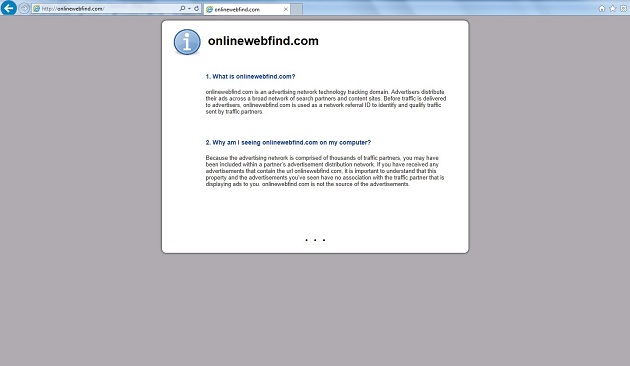
Typical Symptoms of Browser Hijacker Infection
- Unexpected popping ups appear when you are searching online;
- New and strange bookmarks occur in your bookmark list;
- Some unfamiliar programs show up in program list from programs and features;
- Unfamiliar programs are listed in start menu after you expand all programs;
- The computer will not perform correctly when you try to open a new tab or visit a regular web site;
- Random stuck will happen to some normal programs which usually work perfectly before.
Browser Hijacker Manual Removal Instructions
Since the advanced anti-virus software can’t take effectively to get rid of the browser hijacker, then manual removal will be highly required. Generally speaking, manual removal is a complicated and difficult process which requires enough computer skills. To make it easier, basic manual removal steps have been given in the following to help one get rid of the browser hijacker. ( Be cautious when dealing with different system files and entries of the redirect.)
Step 1: Open Windows Task Manager to end process related to the Onlinewebfind.com pop-up. We will need to put end to the running of the redirect first. To do that, press Ctrl+Alt+Del keys at the same time to pull up Window Task Manager; go to Processes tab on top and scroll down the list to find odd processes. Names of the processes can be different each time:

Step 2: Open Program List, Find doubtful programs or tool-bars which may come from the browser hijacker. Right click on it and select uninstall.

Step 3: Open Control Panel from Start menu and search for Folder Options. Go to Folder Options window, under View tab, tick Show hidden files and folders and non-tick Hide protected operating system files (Recommended) and then click OK:

After that we need to check in program files to see if the Onlinewebfind.com pop-up ads leaves any files on the machine.
Step 4: Press Windows+R keys together to pull up Run box and type in regedit to open Registry Editor. Delete registry values associating with this redirect. The registry files are listed randomly. Besides, you need to delete the infection files of the redirect virus from your system files to prevent it from coming back. Those files are named randomly also but may be different on different operating systems.

Go to Registry Editor to delete the path of the related items with the Onlinewebfind.com pop-up ads to stop it from coming back.
Step 5: Reset the Browser once to get rid of any left setting set by the redirect. Change home page(s) on browsers back from the browser hijacker and other unknown random URLs: Here take Internet Explorer as example.
To reset the browser, you need to click on the gear icon at right top corner of the browser page. Then you will get Internet Options window and move to Advanced tab.

And to set the homepage back from Onlinewebfind.com pop-up ads please open general tab under Internet Options.

Similar Video on Browser Hijacker Removal in Registry:
Words at the End:
OnlineWebFind.com is not a small issue which you can ignore and keep on using your computer as usual. It opens a door for too many other online spreading viruses or risks. It modifies your system files and will slows down the speed of the infected computer. You may have to suffer from the errors or any other popping ups of advertisements. Since it is able to trace your regular use on the machine it is possible to reveal your personal data to the internet. It is highly recommended to remove it as early as possible.
Kindly Reminder: Certain levels of PC skills will be needed during the manual removal process of this hijacker. Please contact YooSecurity Online Experts now to get further help if you have tried but failed time after time.
Published by Tony Shepherd & last updated on January 3, 2014 1:48 pm














Leave a Reply
You must be logged in to post a comment.